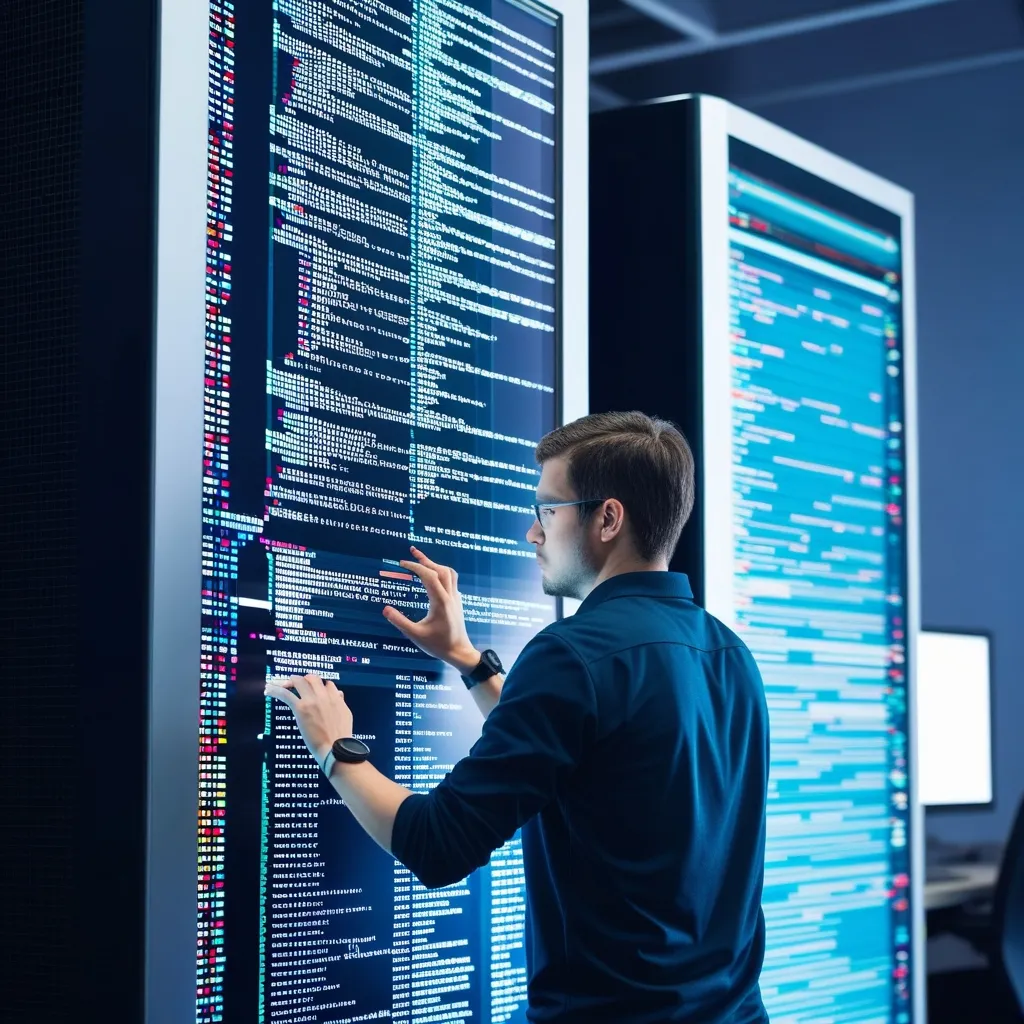Alright, let’s dive into the world of advanced error handling and debugging in Vaadin applications. As a developer who’s been around the block a few times, I can tell you that this topic is crucial for building robust and reliable web apps.
First things first, let’s talk about error handling. In Vaadin, we’ve got a few tricks up our sleeves to handle exceptions gracefully. One of my favorite approaches is using the ErrorHandler interface. It’s like having a safety net for your application, catching those pesky exceptions before they can wreak havoc on your user’s experience.
Here’s a quick example of how you might implement an ErrorHandler:
public class MyErrorHandler implements ErrorHandler {
@Override
public void error(ErrorEvent event) {
Throwable throwable = event.getThrowable();
// Log the error
Logger.getLogger(getClass().getName()).log(Level.SEVERE, "Error in application", throwable);
// Show a friendly message to the user
Notification.show("Oops! Something went wrong. We're looking into it.");
}
}
Now, you might be wondering, “How do I actually use this in my application?” Good question! You can set it as the default error handler for your entire UI like this:
public class MyUI extends UI {
@Override
protected void init(VaadinRequest request) {
setErrorHandler(new MyErrorHandler());
// Rest of your UI initialization
}
}
But that’s just scratching the surface. To really level up your error handling game, you’ll want to consider different types of errors and how to handle them. For instance, you might want to handle validation errors differently from unexpected exceptions.
Speaking of validation, Vaadin’s Binder class is a godsend when it comes to form validation. It not only helps prevent errors but also provides a clean way to handle and display validation errors to the user. Here’s a simple example:
Binder<Person> binder = new Binder<>(Person.class);
TextField nameField = new TextField("Name");
binder.forField(nameField)
.asRequired("Name is required")
.bind(Person::getName, Person::setName);
Button saveButton = new Button("Save", event -> {
try {
binder.writeBean(person);
// Save the person
} catch (ValidationException e) {
Notification.show("Please check the form for errors");
}
});
Now, let’s shift gears and talk about debugging. As much as we’d like our code to be perfect, bugs are an inevitable part of development. The key is knowing how to track them down and squash them efficiently.
One of the most powerful tools in your Vaadin debugging arsenal is the Developer Tools. If you haven’t used them before, you’re in for a treat. They give you a peek under the hood of your application, showing you the component hierarchy, server-side events, and even network requests.
To enable Developer Tools, just add the ?debug parameter to your application URL. For example: http://localhost:8080/myapp?debug. It’s like putting on X-ray glasses for your app!
But sometimes, you need to dig deeper. That’s where logging comes in. Vaadin uses the standard Java logging framework, so you can use familiar tools like java.util.logging or third-party libraries like Log4j. Here’s a quick example of how you might set up logging in your application:
private static final Logger logger = Logger.getLogger(MyClass.class.getName());
public void doSomething() {
try {
// Some code that might throw an exception
} catch (Exception e) {
logger.log(Level.SEVERE, "An error occurred while doing something", e);
}
}
Now, let’s talk about a scenario I encountered recently. I was working on a Vaadin app that was throwing a NullPointerException, but the stack trace wasn’t giving me enough information to pinpoint the issue. Sound familiar?
In cases like this, I find it helpful to use breakpoints and step through the code in my IDE. If you’re using Eclipse or IntelliJ IDEA, you can easily set breakpoints and debug your Vaadin application just like any other Java application. It’s a game-changer when you’re dealing with complex logic or hard-to-reproduce bugs.
Another technique I’ve found useful is to add more context to your exceptions. Instead of just letting the default exception bubble up, consider wrapping it with more information:
try {
// Some code that might throw an exception
} catch (Exception e) {
throw new RuntimeException("Error occurred while processing user " + userId, e);
}
This way, when you’re looking at logs or stack traces, you have more context about what was happening when the error occurred.
Now, let’s talk about something that’s often overlooked: client-side debugging. Remember, Vaadin apps have both a server-side and a client-side component. Sometimes, issues can crop up on the client-side, especially if you’re using custom JavaScript.
For client-side debugging, your browser’s developer tools are your best friend. You can use the console to log messages, set breakpoints in your JavaScript, and even inspect network requests. Here’s a quick tip: if you’re using custom JavaScript in your Vaadin app, you can add console.log statements to help you debug:
@JavaScript("./js/myScript.js")
public class MyComponent extends Div {
// Component implementation
}
// In myScript.js
console.log('MyComponent initialized');
Then, you can see these messages in your browser’s console when you’re debugging.
One more thing before we wrap up: performance debugging. Sometimes, the issue isn’t an error per se, but your app is just running slower than it should. Vaadin has some built-in tools to help with this too.
The VaadinService class has a method called setCacheTimeout that you can use to control caching of static resources. This can significantly improve load times for your app:
VaadinService.getCurrent().setCacheTime(TimeUnit.DAYS.toSeconds(365));
Additionally, you can use the @Push annotation to enable server push, which can improve the responsiveness of your app by allowing the server to send updates to the client without waiting for a request:
@Push
public class MyUI extends UI {
// UI implementation
}
Remember, though, that with great power comes great responsibility. Server push can be a double-edged sword if not used carefully, potentially leading to increased server load.
In conclusion, advanced error handling and debugging in Vaadin applications is a vast topic with many facets. From implementing custom error handlers to leveraging browser developer tools, there’s always more to learn and explore. The key is to approach debugging methodically, use the tools at your disposal, and always strive to provide a smooth experience for your users, even when things go wrong.
As you continue to work with Vaadin, you’ll develop your own tricks and techniques for handling errors and debugging. Don’t be afraid to experiment and find what works best for you and your team. After all, that’s what makes software development such an exciting and rewarding field. Happy coding!