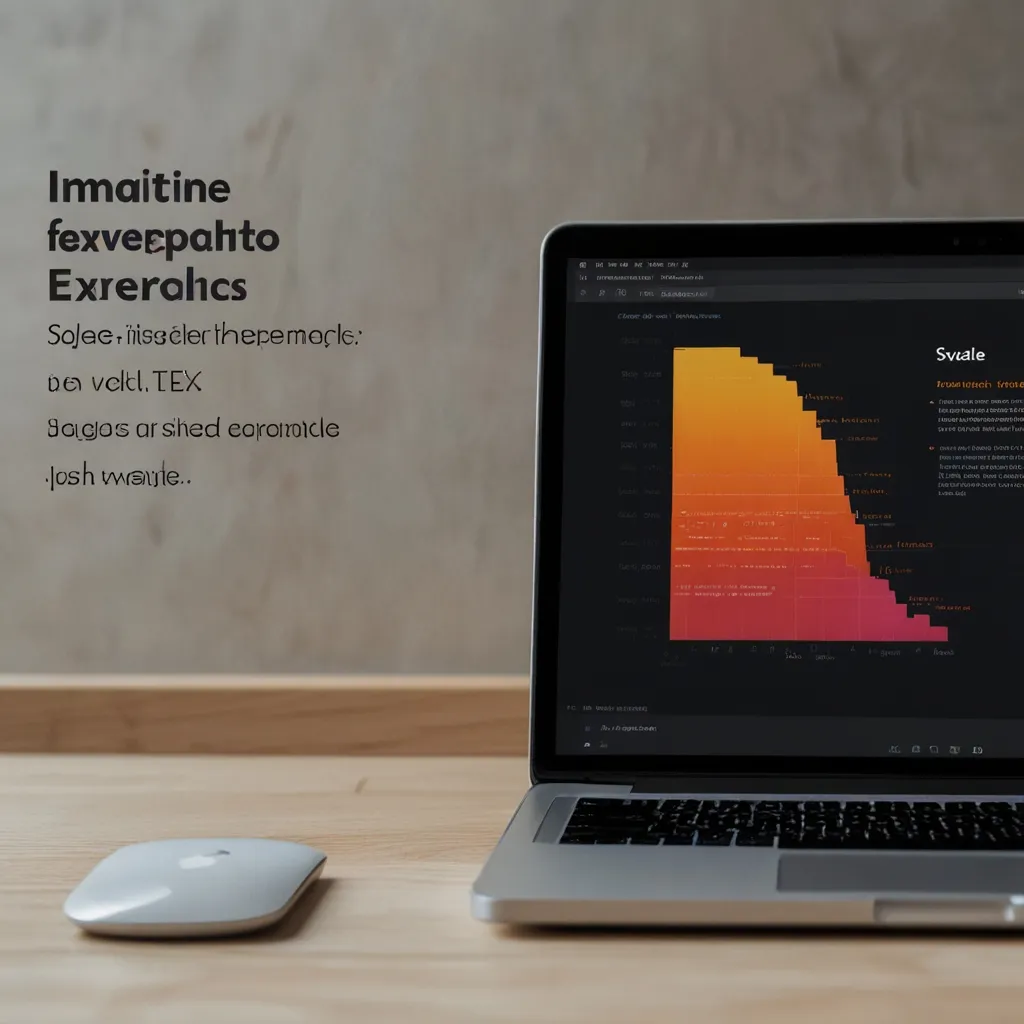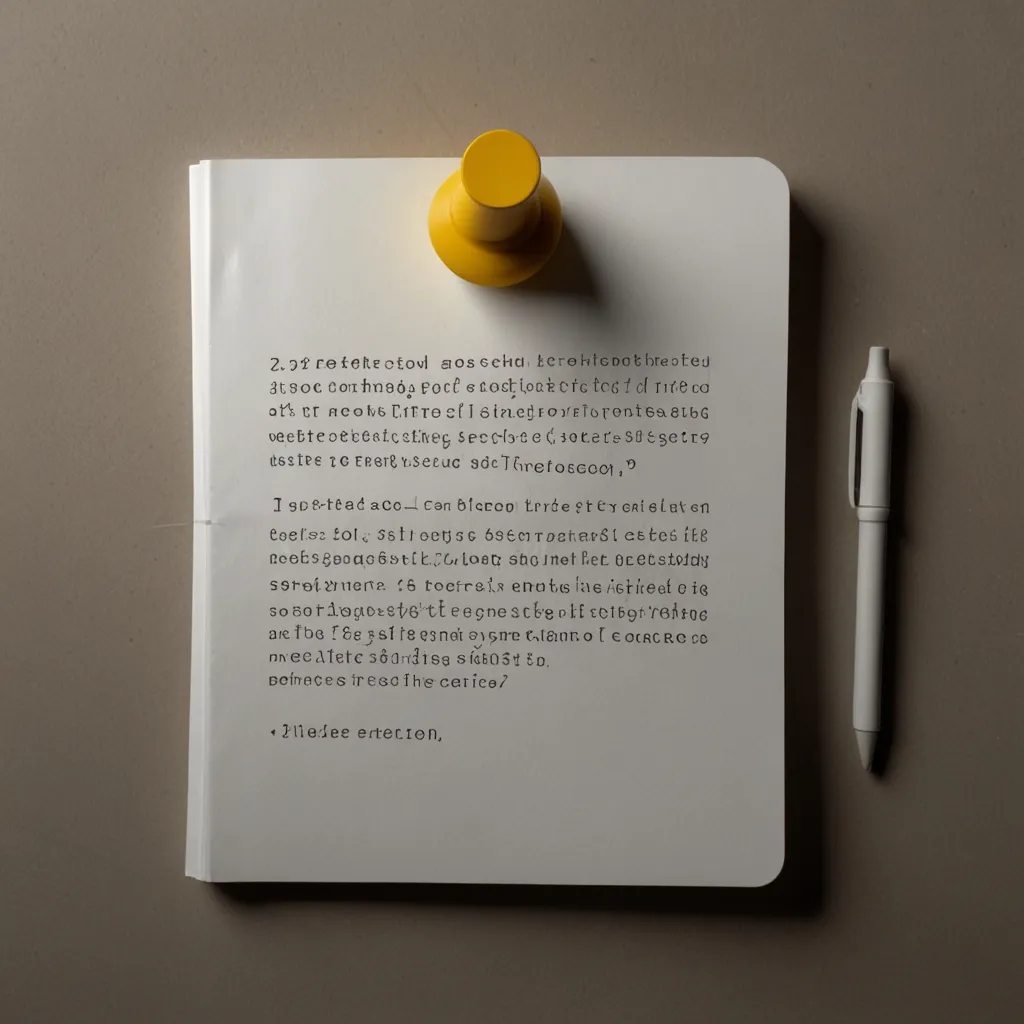If you’re diving into web development, there’s a name that’s going to pop up often—ASP.NET Core. Think of it as that best friend who’s always got your back, whether you’re crafting something simple or an intricate web application. It’s a powerful, cross-platform framework perfect for developing modern, cloud-enabled, and internet-connected applications. The cool part? It’s high-performance, open-source and plays nice with Windows, macOS, and Linux.
Imagine you’ve been fond of ASP.NET 4.x for a while—it’s familiar territory for many. But ASP.NET Core? It’s like the new upgraded version you’ve been waiting for, significantly redesigned to offer some clear advantages. Now, you’ve got a unified approach to build both web UI and web APIs. This means easier maintenance and management of apps, and the framework is super testable too—making it a lot simpler to write rock-solid code and squash bugs.
One of the nifty features you’ll quickly fall in love with is Razor Pages. It’s like having shortcuts that simplify coding for page-focused scenarios. And then there’s Blazor, which lets you use C# directly in the browser right alongside JavaScript. Sharing server-side and client-side logic in .NET just got a whole lot easier. It’s like having a magic wand for developing complex web apps.
Talking about building across different platforms, ASP.NET Core’s cross-platform capabilities are golden. You can run your applications across Windows, macOS, and Linux without batting an eyelash. Plus, it supports side-by-side versioning. This means having multiple versions of .NET Core on the same machine is totally doable. No more conflicts, and it’s a breeze managing different projects.
Let’s talk about setting up your gear. To start with ASP.NET Core, getting your development environment ready is step one. Visual Studio is a go-to, but Visual Studio Code or other IDEs work just as well. Set-up involves installing the tools and sorting out your project structure.
For instance, using Visual Studio, you install the ASP.NET Core workload which includes all the templates and tools needed to create new projects. Create a new project, and you’re spoilt for choice—Web Application, Web API, or Razor Pages.
Understanding the project structure is like knowing the layout of your new house. A typical ASP.NET Core project has several key components:
- Controllers: They’re the control room that handles HTTP requests and returns HTTP responses. Think of them as the brains of your operation.
- Models: If controllers are the brains, models are the data structures—simple classes or complex entities.
- Views: These are the user interface parts, creating the visuals for prepped data from controllers. You’ll use the Razor View engine here to whip up some dynamic views.
- wwwroot: Home to static files like CSS, JavaScript, and images.
- Migrations: If you’re into using Entity Framework Core, migrations help you manage those pesky database schema changes.
Controllers are front and center in ASP.NET Core applications. They manage incoming HTTP requests and send back responses. The framework uses routing to map URLs to specific controller actions. Convention-based routing and attribute-based routing are the two main types.
Imagine you’ve got a controller named ItemsController with an action method GetItems. Attribute-based routing would look something like this:
[Route("api/[controller]")]
public class ItemsController : ControllerBase
{
[HttpGet]
public IActionResult GetItems()
{
// Return a list of items
}
}
Creating Views with Razor just elevates the game. Razor lets you mix C# with HTML, creating magic on your web pages. Need a simple Razor view to display a list of items? Easy peasy:
@model IEnumerable<Item>
@foreach (var item in Model)
{
<div>@item.Name</div>
}
Models are the backbone of data structure. Pairing it with Entity Framework Core makes managing data access a breeze. Entity Framework’s ORM (Object-Relational Mapping) simplifies database operations. Picture this:
public class Item
{
public int Id { get; set; }
public string Name { get; set; }
}
Then, you can use Entity Framework Core to query and manipulate data like so:
public class MyDbContext : DbContext
{
public DbSet<Item> Items { get; set; }
protected override void OnConfiguring(DbContextOptionsBuilder optionsBuilder)
{
optionsBuilder.UseSqlServer(@"Server=(localdb)\mssqllocaldb;Database=MyDatabase;Trusted_Connection=True;");
}
}
public class ItemsController : ControllerBase
{
private readonly MyDbContext _context;
public ItemsController(MyDbContext context)
{
_context = context;
}
[HttpGet]
public IActionResult GetItems()
{
return Ok(_context.Items.ToList());
}
}
Authentication and authorization are big deals for any web application, and ASP.NET Core nails it. The platform’s support for authentication and authorization ensures your app’s security is rock solid. Leveraging ASP.NET Core Identity to manage user authentication is straightforward.
Adding necessary dependencies and configuring Identity could look like this in Startup.cs:
public void ConfigureServices(IServiceCollection services)
{
services.AddIdentity<IdentityUser, IdentityRole>()
.AddEntityFrameworkStores<MyDbContext>()
.AddDefaultTokenProviders();
}
public void Configure(IApplicationBuilder app, IWebHostEnvironment env)
{
app.UseAuthentication();
app.UseAuthorization();
}
And let’s not forget deployment. When your app is ready to hit the stage, ASP.NET Core supports various environments from cloud platforms like Azure to good old on-premises servers and even Linux systems.
Deploying to Azure, for example, might have you configuring Program.cs like this:
public static void Main(string[] args)
{
CreateHostBuilder(args).Build().Run();
}
public static IHostBuilder CreateHostBuilder(string[] args) =>
Host.CreateDefaultBuilder(args)
.ConfigureWebHostDefaults(webBuilder =>
{
webBuilder.UseStartup<Startup>();
});
Publishing your application to Azure can be done via Visual Studio or using the command line.
Wrapping it all up, ASP.NET Core is the superhero for modern web applications. It’s got the cross-platform chops, a high-performance architecture, and solid security features that make it the prime choice for developers world over. Whether you’re a newbie cobbling together a basic web app or an experienced developer tackling a complex enterprise application, ASP.NET Core is the toolkit you want in your corner.
With a vibrant community, vast documentation, and constant updates, ASP.NET Core ensures your development needs are covered now and down the road. Dive in, and you’ll see how quickly you can get started and stay miles ahead with your projects. Happy coding!