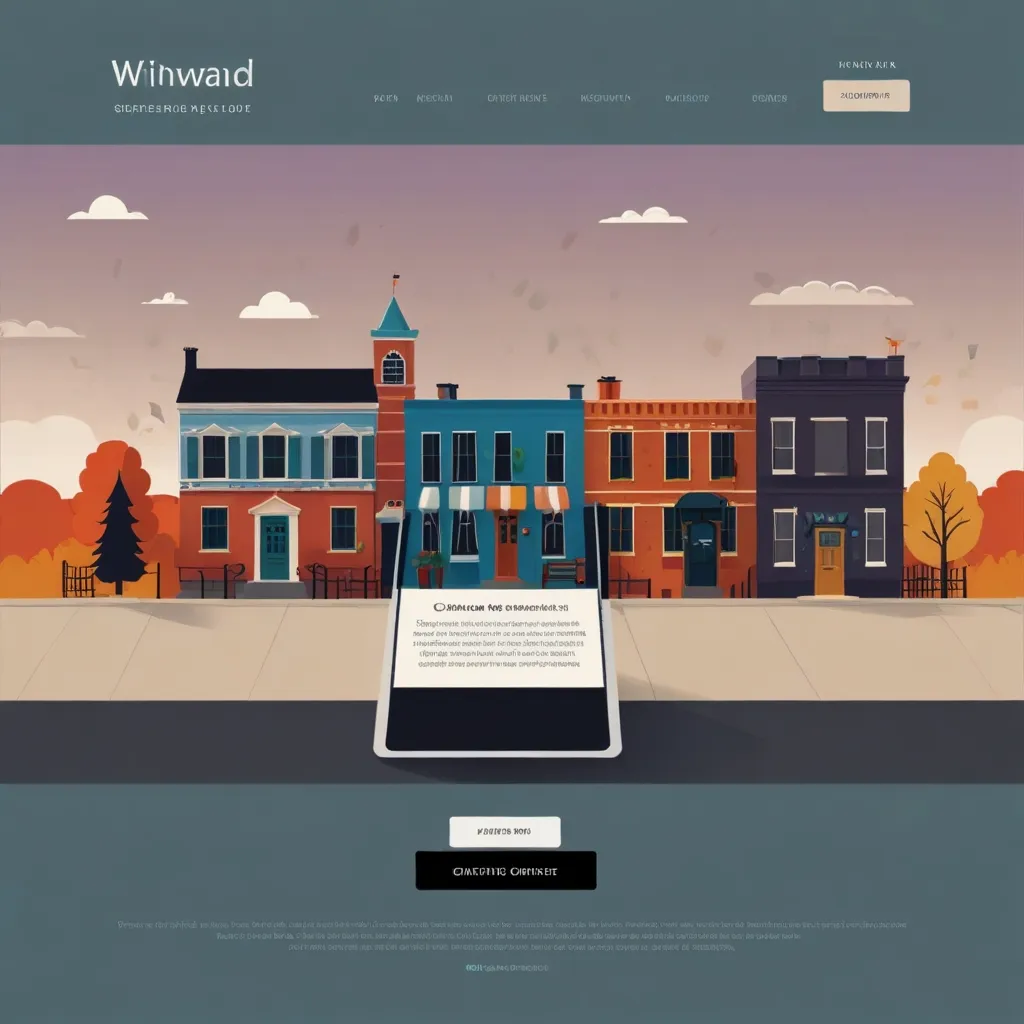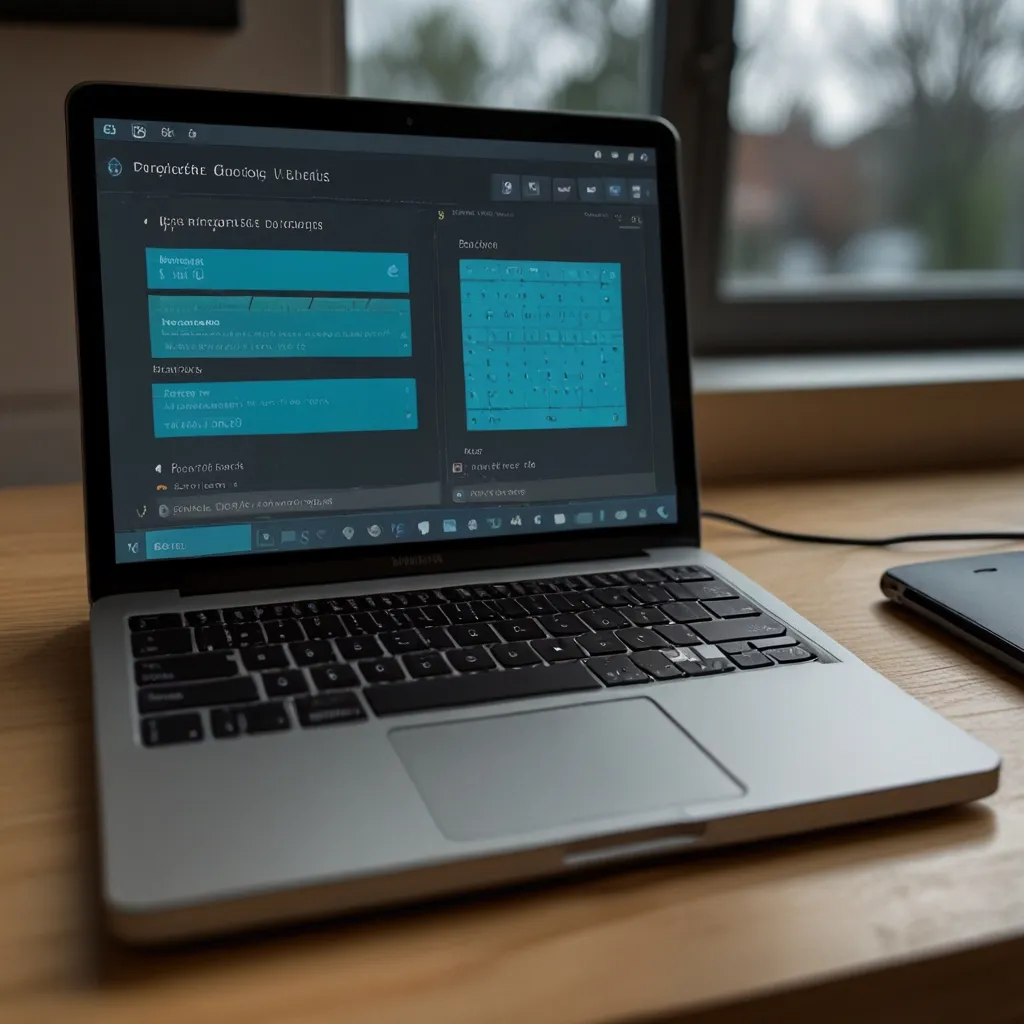Tailwind CSS is an absolute gem when it comes to building custom designs for websites. It’s a utility-first CSS framework that steps away from the usual approach of providing you with pre-designed components. Instead, it gives you a toolkit of low-level utility classes to work with, putting you in the driver’s seat to craft unique designs directly within your HTML. The sheer flexibility of Tailwind CSS can make your design process incredibly efficient, and you can build sleek, responsive websites without writing custom CSS.
So, what’s the deal with Tailwind CSS? For starters, it streamlines the design process like no other. Thanks to its extensive set of pre-defined classes for layout, spacing, typography, and more, you can kiss a lot of your custom CSS goodbye. This not only speeds up your workflow but also keeps your CSS files neat and tidy. Take this for example: rather than writing margin: 32px in your CSS file, you just slap on a m-4 class in your HTML, and you’re done. Easy peasy.
Getting Tailwind CSS up and running on your project is straightforward. Just add a CDN link to your HTML file or install it via npm, and you’re ready to rock. Now, you can start sprinkling Tailwind’s utility classes over your HTML elements. If you’re looking to create a responsive flex layout, your code might look something like this:
<div class="md:flex">
<div class="md:flex-shrink-0">
<img class="rounded-lg md:w-56" src="image-url" alt="Image Description">
</div>
<div class="mt-4 md:mt-0 md:ml-6">
<div class="uppercase tracking-wide text-sm text-indigo-600 font-bold">Marketing</div>
<a href="#" class="...">Link Text</a>
</div>
</div>
Here, Tailwind’s classes work their magic, helping your layout adjust beautifully across different screen sizes.
Tailwind CSS isn’t just about flex layouts; it comes with an arsenal of layout utilities. From containers and box sizing to display properties and object positioning, it’s got it all. Want to create a container with a max width? Just use the max-w-md class:
<div class="max-w-md mx-auto p-4 bg-white rounded-lg shadow-md">
<h2 class="text-lg font-bold mb-2">Heading</h2>
<p class="text-gray-600">Some text here.</p>
</div>
This nifty class ensures your container is centered on the page and looks sharp.
Let’s not forget the flexbox capabilities. Aligning, spacing, and ordering elements using flexbox has never been easier. A simple flex layout might look like this:
<div class="flex justify-center items-center h-screen">
<div class="bg-red-500 p-4">Item 1</div>
<div class="bg-blue-500 p-4">Item 2</div>
<div class="bg-green-500 p-4">Item 3</div>
</div>
This code centers your items both horizontally and vertically, making your layout visually appealing with minimal effort.
Grid layouts? Tailwind CSS has got you covered there as well. Define columns, rows, and gaps with ease using classes like grid-template-columns, grid-column-start, grid-template-rows, and grid-gap. A simple grid layout example might look like this:
<div class="grid grid-cols-2 gap-4">
<div class="bg-red-500 p-4">Item 1</div>
<div class="bg-blue-500 p-4">Item 2</div>
<div class="bg-green-500 p-4">Item 3</div>
<div class="bg-yellow-500 p-4">Item 4</div>
</div>
Here, you’ve got a two-column grid with gaps between the items, making for an organized, responsive layout.
Getting alignment right is a big deal in web design, and Tailwind CSS excels here too. It provides utilities for aligning elements both vertically and horizontally within containers. For example, centering items within a flex container can be done like this:
<div class="flex justify-center items-center h-screen">
<div class="bg-red-500 p-4">Item 1</div>
<div class="bg-blue-500 p-4">Item 2</div>
<div class="bg-green-500 p-4">Item 3</div>
</div>
This snappy bit of code centers your items hassle-free.
No one likes dealing with inconsistent spacing issues. Tailwind CSS simplifies spacing with its margin and padding classes like m-4, p-4, and space-between. Here’s how you can add consistent spacing between items:
<div class="flex space-between p-4">
<div class="bg-red-500 p-2">Item 1</div>
<div class="bg-blue-500 p-2">Item 2</div>
<div class="bg-green-500 p-2">Item 3</div>
</div>
This code ensures your items have consistent spacing, making the layout look clean and balanced.
When it comes to sizing your elements, Tailwind CSS doesn’t hold back. With classes like w-full, h-screen, and max-w-md, you can easily set the dimensions. Here’s an example that sets the width and height of an image:
<img class="w-full h-64 object-cover" src="image-url" alt="Image Description">
The image will now take up the full width of its container and have a fixed height.
Typography is crucial in web design, and Tailwind’s got a bunch of classes to handle it. From text-lg and font-bold to uppercase, you can style your text effortlessly. Check out how to style a heading:
<h2 class="text-lg font-bold mb-2">Heading</h2>
This snippet makes the heading larger, bolder, and adds a bottom margin.
For backgrounds and borders, Tailwind CSS has plenty of utilities. With classes like bg-white, bg-red-500, border, and border-red-500, you can give your elements distinct styles. Here’s a quick example of a styled container:
<div class="bg-white border border-red-500 p-4 rounded-lg shadow-md">
<h2 class="text-lg font-bold mb-2">Heading</h2>
<p class="text-gray-600">Some text here.</p>
</div>
This code adds a white background, red border, padding, rounded corners, and a shadow to your container.
Tailwind CSS even lets you add cool effects and filters. With classes like shadow-md, opacity-50, and blur, you can make your designs pop. Adding a shadow to a container, for instance, is as simple as:
<div class="bg-white p-4 rounded-lg shadow-md">
<h2 class="text-lg font-bold mb-2">Heading</h2>
<p class="text-gray-600">Some text here.</p>
</div>
Instantly, your container sports a neat shadow effect.
Transitions and animations are the spice of modern web design. Tailwind makes it easy to add smooth transitions and animations using classes like transition, duration-300, and ease-in-out. Here’s how to add a transition to a button:
<button class="bg-blue-500 hover:bg-blue-700 text-white font-bold py-2 px-4 rounded transition duration-300 ease-in-out">
Click Me
</button>
Now your button has a smooth color transition effect when hovered.
Interactivity is key to engaging users, and Tailwind offers classes like hover:bg-blue-700 and focus:outline-none to manage it. Here’s how you can change a button’s background color on hover:
<button class="bg-blue-500 hover:bg-blue-700 text-white font-bold py-2 px-4 rounded">
Click Me
</button>
The button changes its background color when the user hovers over it, making the interaction more dynamic.
Finally, when it comes to responsive design, Tailwind CSS is a powerhouse. You can use screen size prefixes to make any class responsive. Check out this code snippet for a responsive flex layout:
<div class="md:flex">
<div class="md:flex-shrink-0">
<img class="rounded-lg md:w-56" src="image-url" alt="Image Description">
</div>
<div class="mt-4 md:mt-0 md:ml-6">
<div class="uppercase tracking-wide text-sm text-indigo-600 font-bold">Marketing</div>
<a href="#" class="...">Link Text</a>
</div>
</div>
This layout behaves differently based on screen sizes, showcasing Tailwind’s responsiveness.
In summary, Tailwind CSS is transforming the way developers create custom, responsive designs. It significantly cuts down the need for custom CSS, keeps your styles organized, and makes sure your design process is swift and efficient. From beginners to seasoned developers, anyone can use Tailwind CSS to build stunning, functional web interfaces. Dive in, and you might just find Tailwind CSS to be the game-changer you’ve been looking for in your web development projects.