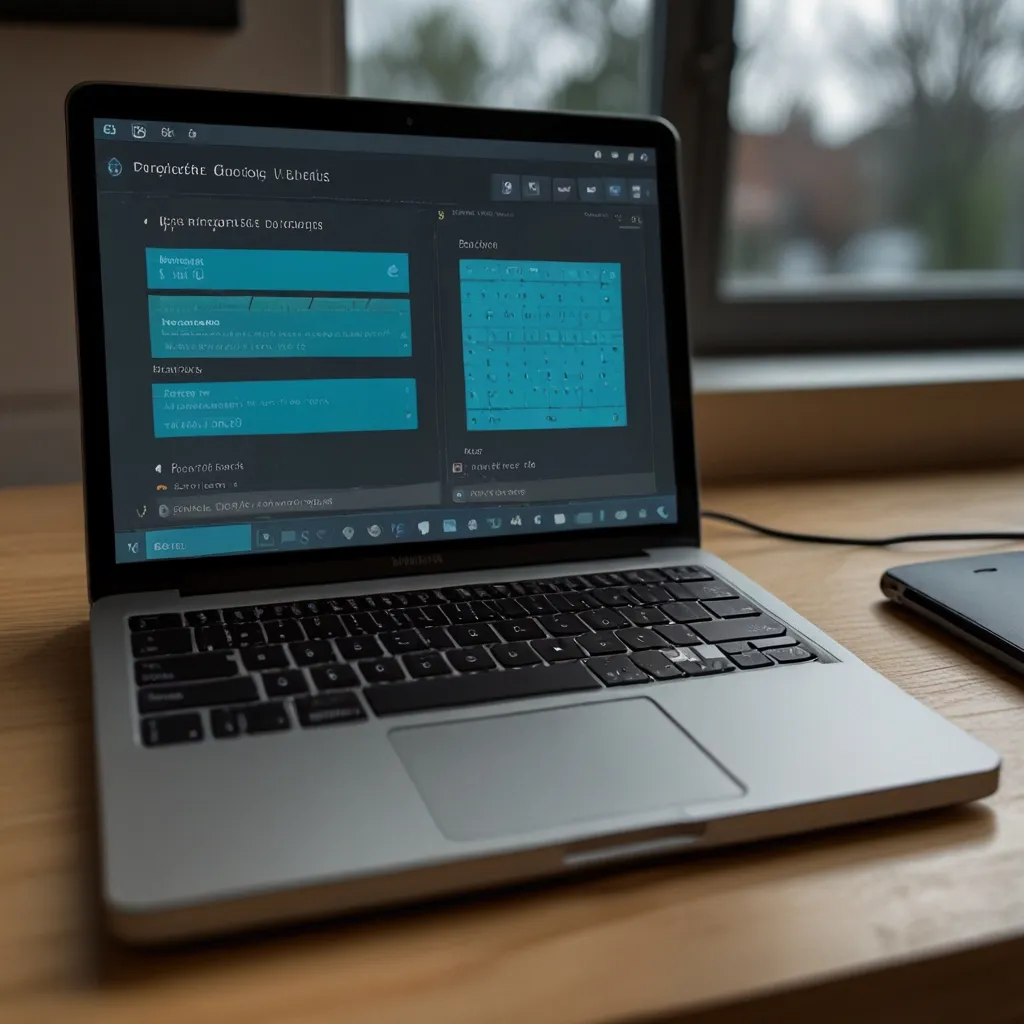Dive Into the World of GTK: A Casual Guide
Alright, let’s talk about programming for a second, particularly those snazzy graphical user interfaces (GUIs) that make software look so sleek. Enter GTK, the GIMP Toolkit, which is basically a magician’s hat for GUI development. It’s versatile, it’s powerful, and it’ll have your application looking sharp across Linux, Windows, and macOS. Let’s break it down, keeping things super chill and easy to digest.
Setting Up Your GTK Playground
First things first, you gotta set up your environment before you can create magic. On Linux, you just need to hit up your package manager. For instance, if you’re on Ubuntu, you’d run:
sudo apt-get install libgtk-3-dev
Super simple, right? On Windows, it’s just as easy—you can grab the installer from the official GTK website and you’re good to go. Once everything’s in place, you’re ready to start crafting your first GTK application.
Crafting Your First GTK App
Imagine building a mighty tower, but instead of bricks, you’re using code blocks. Here’s a basic example of what your first GTK app might look like in C:
#include <gtk/gtk.h>
int main(int argc, char *argv[]) {
gtk_init(&argc, &argv);
GtkWidget *window = gtk_window_new(GTK_WINDOW_TOPLEVEL);
gtk_window_set_title(GTK_WINDOW(window), "My First GTK App");
gtk_window_set_default_size(GTK_WINDOW(window), 300, 200);
gtk_widget_show_all(window);
gtk_main();
return 0;
}
This little snippet gets GTK up and running, creates a window with a title, and displays it. Boom—your first step into the world of GTK.
Digging into Widgets
Widgets are the bread and butter of any GUI. They’re the buttons, text fields, and all the interactive goodies your users will play with. GTK has a whole treasure trove of widgets. Check out this example where we add a button to our window:
#include <gtk/gtk.h>
void button_clicked(GtkWidget *button, gpointer user_data) {
g_print("Button clicked!\n");
}
int main(int argc, char *argv[]) {
gtk_init(&argc, &argv);
GtkWidget *window = gtk_window_new(GTK_WINDOW_TOPLEVEL);
gtk_window_set_title(GTK_WINDOW(window), "My First GTK App");
gtk_window_set_default_size(GTK_WINDOW(window), 300, 200);
GtkWidget *button = gtk_button_new_with_label("Click Me");
g_signal_connect(button, "clicked", G_CALLBACK(button_clicked), NULL);
gtk_container_add(GTK_CONTAINER(window), button);
gtk_widget_show_all(window);
gtk_main();
return 0;
}
Now, when you click that button, it responds with a print message. Widgets and signals are your new best friends.
Mastering Layout Management
Making your app look good isn’t just about widgets; it’s about layout too. GTK’s got you covered with layout widgets like GtkBox, GtkGrid, and GtkNotebook. Here’s a snippet showing GtkGrid in action:
#include <gtk/gtk.h>
int main(int argc, char *argv[]) {
gtk_init(&argc, &argv);
GtkWidget *window = gtk_window_new(GTK_WINDOW_TOPLEVEL);
gtk_window_set_title(GTK_WINDOW(window), "Layout Example");
gtk_window_set_default_size(GTK_WINDOW(window), 300, 200);
GtkWidget *grid = gtk_grid_new();
gtk_container_add(GTK_CONTAINER(window), grid);
GtkWidget *button1 = gtk_button_new_with_label("Button 1");
gtk_grid_attach(GTK_GRID(grid), button1, 0, 0, 1, 1);
GtkWidget *button2 = gtk_button_new_with_label("Button 2");
gtk_grid_attach(GTK_GRID(grid), button2, 1, 0, 1, 1);
gtk_widget_show_all(window);
gtk_main();
return 0;
}
In this example, your buttons are arranged side by side in a neat grid. Easy peasy!
Signals and Callbacks: The Cool Kids
Handling events in GTK is where things get interactive. When a widget emits a signal, a callback function jumps into action. Let’s revisit our button click example:
#include <gtk/gtk.h>
void button_clicked(GtkWidget *button, gpointer user_data) {
g_print("Button clicked!\n");
}
int main(int argc, char *argv[]) {
gtk_init(&argc, &argv);
GtkWidget *window = gtk_window_new(GTK_WINDOW_TOPLEVEL);
gtk_window_set_title(GTK_WINDOW(window), "Signal Example");
gtk_window_set_default_size(GTK_WINDOW(window), 300, 200);
GtkWidget *button = gtk_button_new_with_label("Click Me");
g_signal_connect(button, "clicked", G_CALLBACK(button_clicked), NULL);
gtk_container_add(GTK_CONTAINER(window), button);
gtk_widget_show_all(window);
gtk_main();
return 0;
}
Every time that button gets clicked, the button_clicked function is called. It’s like a magic trick happening behind the scenes!
Sprucing Up with Themes and Styles
Wanna give your app a makeover? GTK’s theming and styling capabilities are what you need. You can match the system theme or create a custom look. Here’s how you apply a custom theme:
#include <gtk/gtk.h>
int main(int argc, char *argv[]) {
gtk_init(&argc, &argv);
GtkCssProvider *provider = gtk_css_provider_new();
gtk_css_provider_load_from_path(provider, "path/to/your/theme.css");
GtkStyleContext *context = gtk_style_context_new();
gtk_style_context_add_provider(context, GTK_STYLE_PROVIDER(provider), GTK_STYLE_PROVIDER_PRIORITY_APPLICATION);
GtkWidget *window = gtk_window_new(GTK_WINDOW_TOPLEVEL);
gtk_window_set_title(GTK_WINDOW(window), "Theme Example");
gtk_window_set_default_size(GTK_WINDOW(window), 300, 200);
gtk_widget_show_all(window);
gtk_main();
return 0;
}
Just like that, your app has a brand new look, courtesy of custom CSS.
Going Global: Internationalization and Localization
If your app is going out into the big, wide world, you’ll want it to speak multiple languages. GTK helps you with internationalization (i18n) and localization (L10n). Check out how easy it is with gettext:
#include <gtk/gtk.h>
#include <glib/gi18n.h>
int main(int argc, char *argv[]) {
gtk_init(&argc, &argv);
GtkWidget *window = gtk_window_new(GTK_WINDOW_TOPLEVEL);
gtk_window_set_title(GTK_WINDOW(window), _("My Application"));
gtk_window_set_default_size(GTK_WINDOW(window), 300, 200);
GtkWidget *button = gtk_button_new_with_label(_("Click Me"));
gtk_container_add(GTK_CONTAINER(window), button);
gtk_widget_show_all(window);
gtk_main();
return 0;
}
With that, your app is prepped to handle different languages, translating text on the fly using gettext.
Debugging: Finding Those Bugs
Every developer knows the struggle of debugging. GTK makes it a little easier with tools like the GTK Inspector. To pull up this detective tool, run your app like this:
GTK_DEBUG=interactive ./your_app
Inspect, tweak, and debug your application’s UI interactively. It’s like putting on X-ray vision goggles for your app.
Wrapping it Up
GTK is a powerhouse for building slick GUIs across multiple platforms. From setting up your workspace to crafting intricate layouts, it offers all the tools you need to make your app not just functional but also beautiful. Follow this casual guide and you’ll be up and running in no time, crafting your next greatest app with GTK. So, roll up your sleeves, start coding, and let GTK help you bring your creative visions to life!