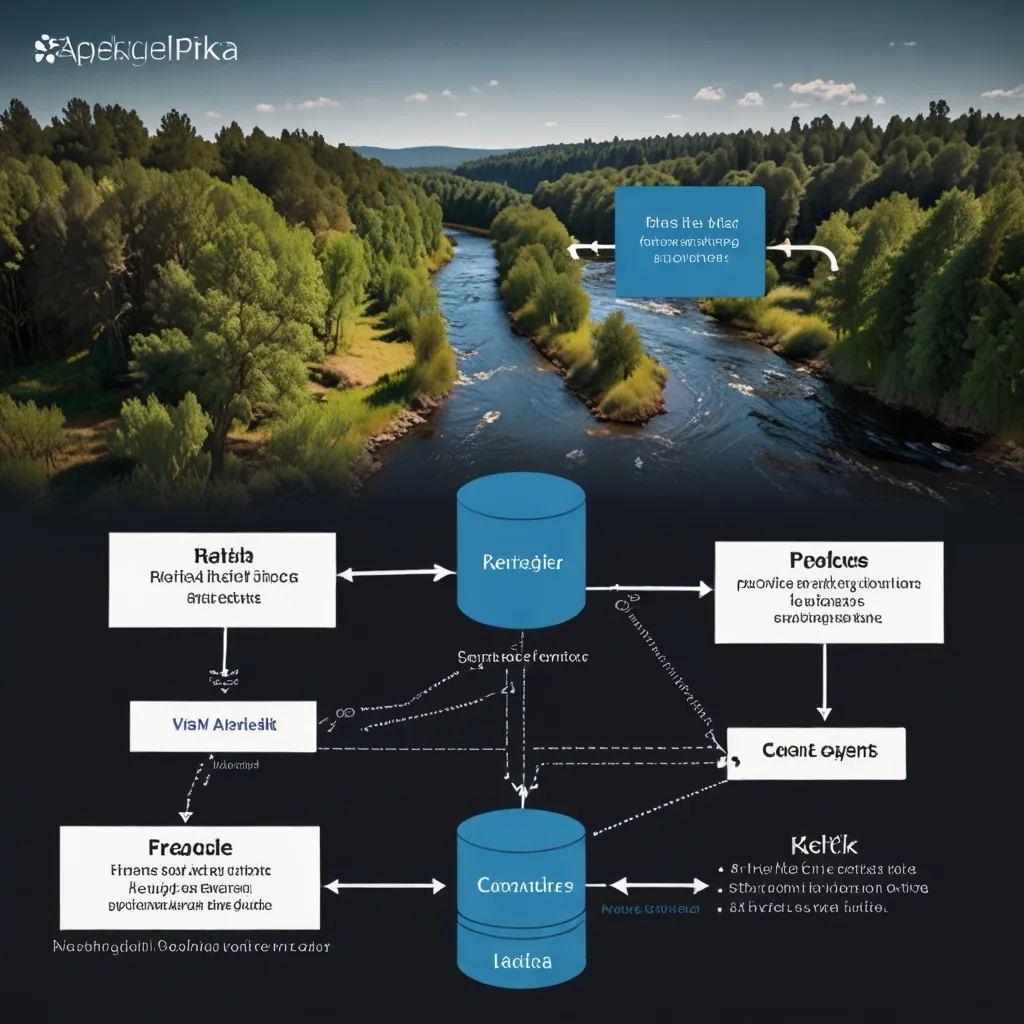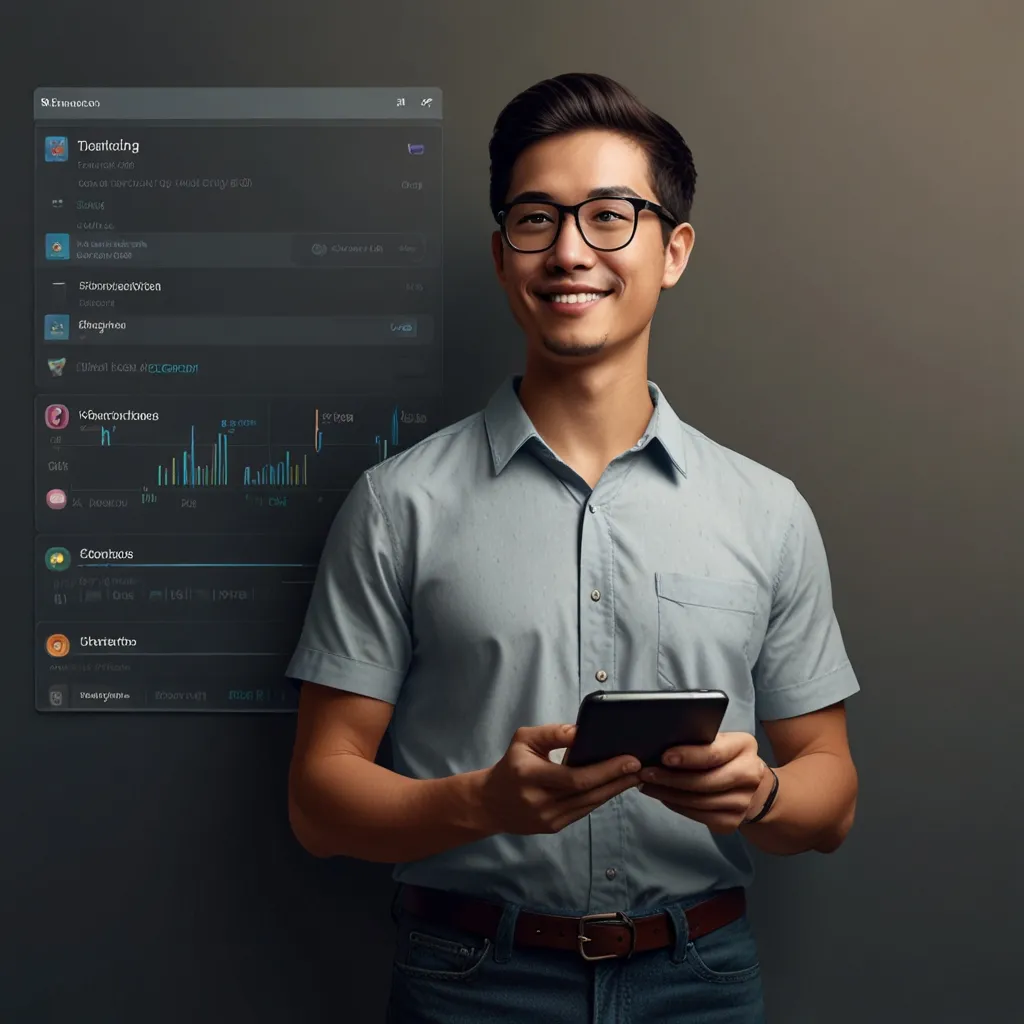As I sit down, coffee in hand and my laptop warming my knees, I can’t help but get excited about sharing one of the coolest 2D graphics libraries out there for C – Cairo. Now, if you’ve been tinkering around with C long enough or maybe stumbled upon it in one of your many programming adventures, you’re in for a treat. Cairo is like that trusty Swiss Army knife, but for vector graphics. It’s sleek, lightweight, and ridiculously flexible. Let me take you on a journey, unraveling Cairo’s mystique one line of code at a time.
Why is Cairo a big deal, you ask? Picture this: you need to draw some slick graphics, maybe a nifty chart or that elusive Mandelbrot set you’ve been dreaming about. Cairo lets you do just that, and the charm lies in the simplicity and power it wields over vector drawings. Vector graphics essentially mean your images are drawn using geometrical formulas, making them scalable without any of those annoying pixelated edges. With Cairo, whether you’re crafting simple shapes or intricate patterns, you’ll find it both fun and fulfilling.
Let’s dive into the nuts and bolts with a basic setup. Trust me, setting up Cairo is like piecing together a Lego set. First off, make sure you have the library installed. A quick search for ‘Cairo library installation’ specific to your operating system will get you started. Once you’ve got the library snugly fit on your system, you can begin the magic. Include the Cairo header in your C program with #include <cairo.h> and you’re already halfway through the door to the wizarding world of graphics.
Time to paint the town red—or any other color you fancy. Let’s create a simple program with Cairo. Start by initializing a drawing surface for your artwork. Think of this surface as your digital canvas. You might use the following snippet to get the ball rolling:
cairo_surface_t *surface = cairo_image_surface_create(CAIRO_FORMAT_ARGB32, 240, 80);
cairo_t *cr = cairo_create(surface);
Here, ‘surface’ becomes your canvas, defining a 240x80 pixels zone. The use of CAIRO_FORMAT_ARGB32 means we’re working with an image format that supports alpha transparency, among other things. Then we conjure up a ‘context’—fancy term for the brush, pen, or whatever you like to call that tool in your artist toolbox.
Ready to unleash some color? Cairo treats color mixing like a well-stocked bakery treats icing—essential and delightfully varied. Here’s how to set a color and get those creative juices flowing:
cairo_set_source_rgb(cr, 0, 0, 0);
cairo_paint(cr);
The above delicately paints the entire surface black. The cairo_set_source_rgb function is your color dealer, accepting values ranging from 0 to 1. Snazzy, right?
Let’s add a bit of flair, perhaps a circle, that timeless ode to design. Cue the circle with:
cairo_set_source_rgb(cr, 0.1, 0.7, 0.1);
cairo_arc(cr, 120, 40, 30, 0, 2 * M_PI);
cairo_fill(cr);
Circle plotted! Calling cairo_arc forms a ring, and with cairo_fill, voilà, your circle springs to life in emerald green.
But why stop there? What if you want to unleash your inner artist and sketch something grander? Lines, rectangles, polygons—Cairo’s got your back. Let’s outline rectangles because who doesn’t love a good rectangle?
cairo_set_source_rgb(cr, 0.6, 0.2, 0.2);
cairo_rectangle(cr, 10, 10, 50, 50);
cairo_stroke(cr);
This code paints a red square. Simply set the coordinates and dimensions, and Cairo draws with the precision of Michelangelo.
Before we save our Michelangelo strokes for posterity in a PNG file, here’s how you can wrap things up. With Cairo, completing your masterpiece involves:
cairo_surface_write_to_png(surface, "output.png");
cairo_destroy(cr);
cairo_surface_destroy(surface);
Here’s your victory lap—the masterpiece is sealed in ‘output.png.’ Ensuring memory is not squandered, cairo_destroy and cairo_surface_destroy will graciously bow out the resources from our drawing soirée.
Cairo quickly becomes addictive, a playground for exploring graphics and honing your C programming skills simultaneously. And, while C is often touted as the language of gritty performance, adding a stroke of creativity with Cairo only enhances its allure. I remember getting lost in endless sessions, drawing, tweaking, watching geometric perfections unfurl upon the screen. It wasn’t just the allure of new shapes; it was the promise and potential of what I could create.
But we can’t wrap without talking about how Cairo integrates into those other languages you’re fond of—Python, Java, JavaScript, Golang, to name a few. Libraries like Pycairo make it a snap to bring Cairo’s robustness into Python, while for JavaScript, you might seamlessly use Cairo with Node.js environments. It feels like a sort of multilingual utopia where each language gets a turn to shine on Cairo’s stage. This cross-language capability is perhaps its most fascinating trait, making it an incredibly versatile tool in any developer’s toolkit.
From crafting simple graphics to designing elaborate vector drawings, Cairo breaks the barriers many other libraries place. Try it out. Trust me, it’s like expanding the horizons of what you thought possible with C, not just running inside loops or allocating memory but creating something visually meaningful. Building sophisticated graphics might seem a daunting task, but once you play around, it becomes this oddly satisfying intersection of art and code—a perfect new chapter in any programming journey. Enjoy every nuanced line you draw, every pixel you fill, and remember: the canvas is waiting.