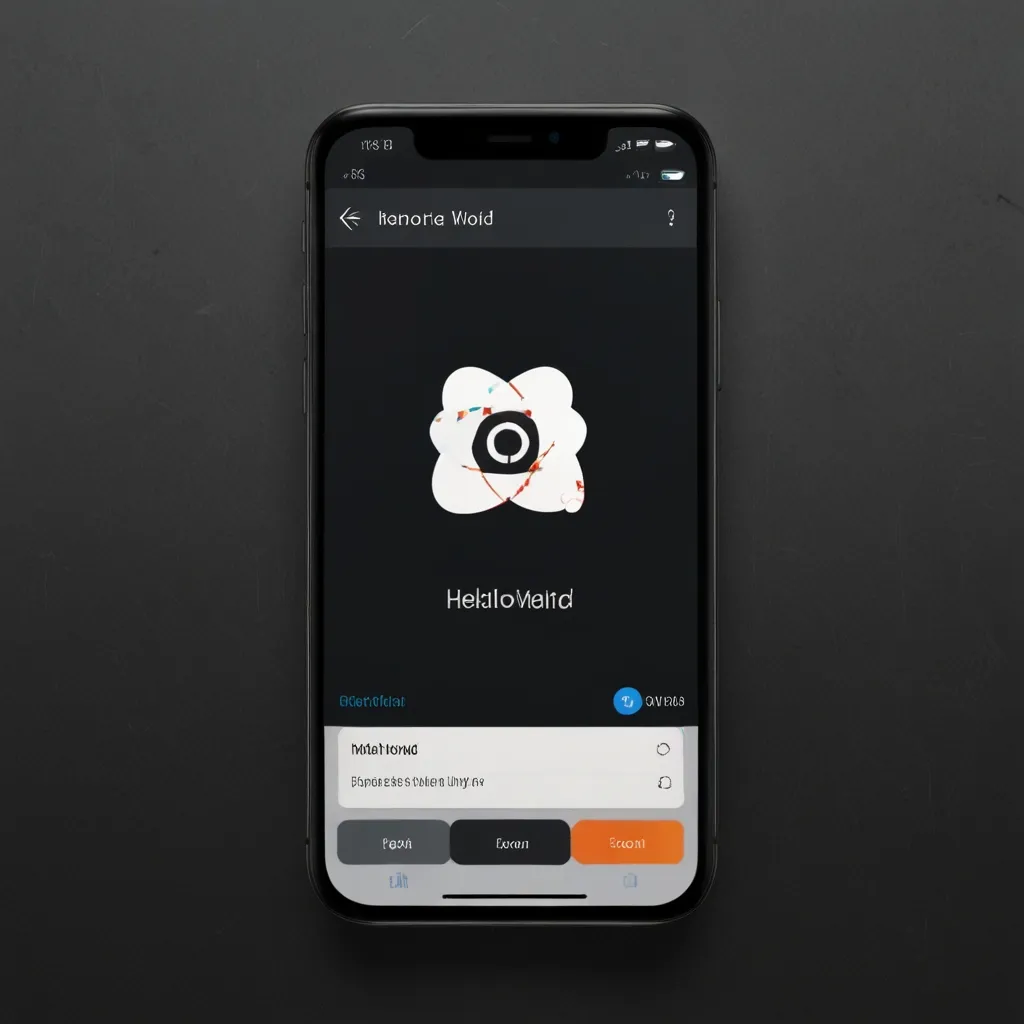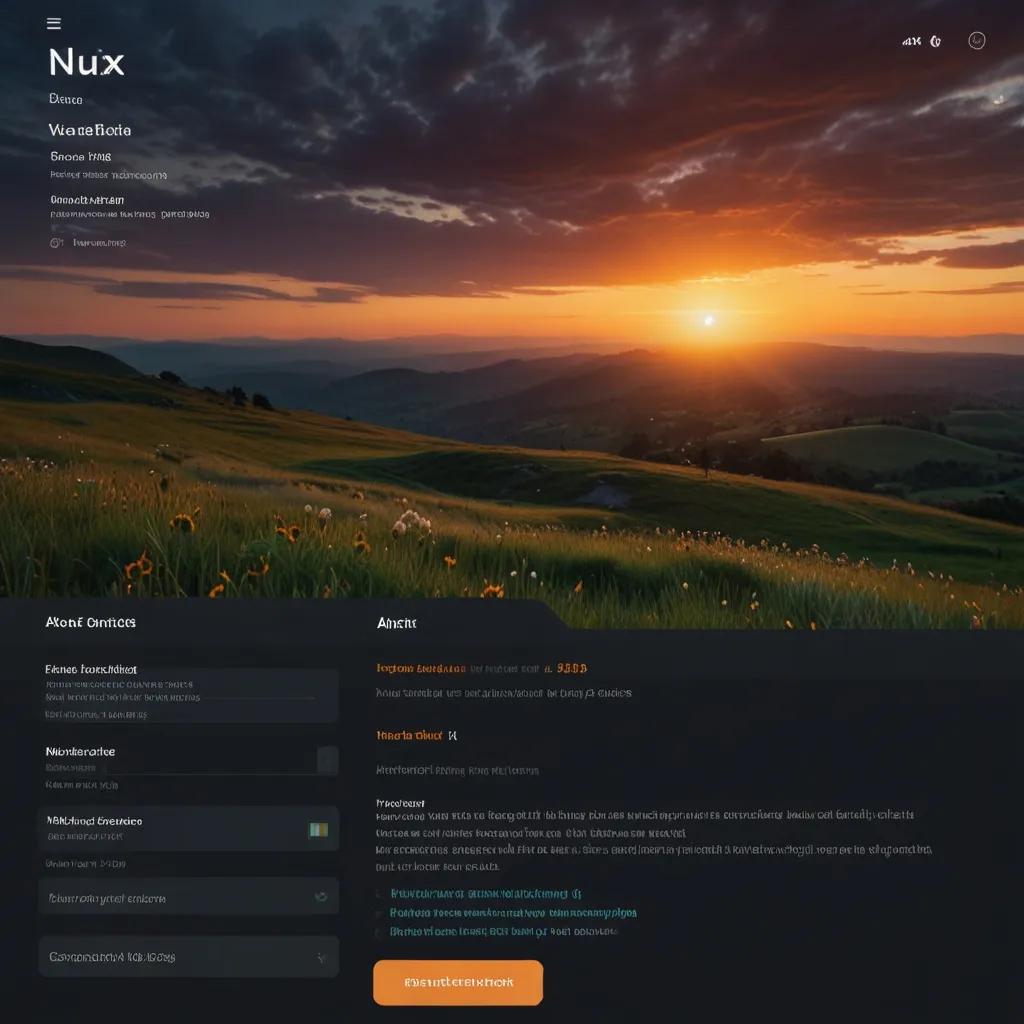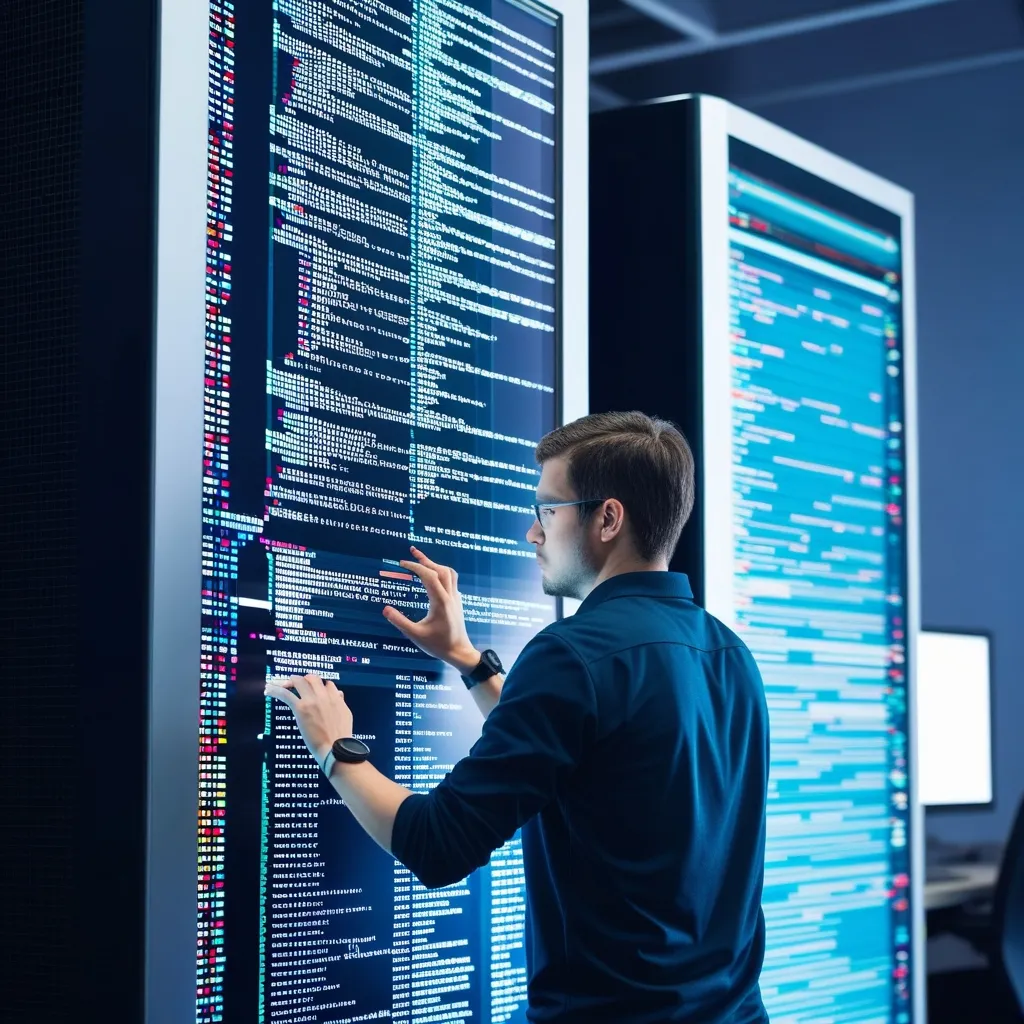Getting Started with React Native
React Native is the go-to framework nowadays for building native mobile apps with the comfort of JavaScript, specifically using the React library. It’s superb because it allows you to craft apps for both Android and iOS without needing to master two separate languages. Here’s a handy guide to get rolling with React Native and grasp its basics.
Setting up the development environment is the first step. You can kickstart a new React Native project through your terminal with:
npx react-native init AppName
Alternatively, there’s the create-react-native-app command, which offers a simpler path:
npx create-react-native-app AppName
After setting up your project, dive into your project directory and run your app on your desired platform:
cd AppName
npx react-native run-android
# or
npx react-native run-ios
Core Components
React Native is packed with core components essential for building your application. They’re lightweight and mirror the native UI elements of the platform.
-
View: The fundamental building block in React Native, comparable to the
divelement in HTML, used to wrap other components.import React from 'react'; import { View, Text, StyleSheet } from 'react-native'; const App = () => { return ( <View style={styles.container}> <Text>Hello World</Text> </View> ); }; const styles = StyleSheet.create({ container: { flex: 1, justifyContent: 'center', alignItems: 'center', }, }); export default App; -
Text: This one’s for displaying text, supports various styles, and can be nested within other components.
import React from 'react'; import { View, Text, StyleSheet } from 'react-native'; const App = () => { return ( <View style={styles.container}> <Text style={styles.title}>Welcome to React Native</Text> <Text style={styles.subtitle}>This is a subtitle</Text> </View> ); }; const styles = StyleSheet.create({ container: { flex: 1, justifyContent: 'center', alignItems: 'center', }, title: { fontSize: 24, fontWeight: 'bold', }, subtitle: { fontSize: 18, color: 'gray', }, }); export default App; -
Image: The component to showcase images, whether they’re local or fetched from a URL.
import React from 'react'; import { View, Image, StyleSheet } from 'react-native'; const App = () => { return ( <View style={styles.container}> <Image source={{ uri: 'https://example.com/image.jpg' }} style={styles.image} /> </View> ); }; const styles = StyleSheet.create({ container: { flex: 1, justifyContent: 'center', alignItems: 'center', }, image: { width: 200, height: 200, }, }); export default App;
State and Props
Diving into state and props, these are central concepts in React and React Native. State holds changeable data inside components, while props are unchangeable values passed down from parent to child components.
-
State: Managed using the
useStatehook.import React, { useState } from 'react'; import { View, Text, Button, StyleSheet } from 'react-native'; const App = () => { const [count, setCount] = useState(0); return ( <View style={styles.container}> <Text>Count: {count}</Text> <Button title="Increment" onPress={() => setCount(count + 1)} /> </View> ); }; const styles = StyleSheet.create({ container: { flex: 1, justifyContent: 'center', alignItems: 'center', }, }); export default App; -
Props: Passed from a parent component to a child component for various uses.
import React from 'react'; import { View, Text, StyleSheet } from 'react-native'; const Greeting = ({ name }) => { return ( <View style={styles.container}> <Text>Hello, {name}!</Text> </View> ); }; const App = () => { return ( <View style={styles.container}> <Greeting name="Alice" /> <Greeting name="Bob" /> </View> ); }; const styles = StyleSheet.create({ container: { flex: 1, justifyContent: 'center', alignItems: 'center', }, }); export default App;
Hooks
React hooks are brilliant functions that allow function components to tap into React state and lifecycle methods.
-
useState: Adds state to function components.
import React, { useState } from 'react'; import { View, Text, Button, StyleSheet } from 'react-native'; const App = () => { const [count, setCount] = useState(0); return ( <View style={styles.container}> <Text>Count: {count}</Text> <Button title="Increment" onPress={() => setCount(count + 1)} /> </View> ); }; const styles = StyleSheet.create({ container: { flex: 1, justifyContent: 'center', alignItems: 'center', }, }); export default App; -
useEffect: Manages side effects like fetching data or setting up event listeners.
import React, { useState, useEffect } from 'react'; import { View, Text, Button, StyleSheet } from 'react-native'; const App = () => { const [count, setCount] = useState(0); useEffect(() => { console.log('Component mounted'); }, []); return ( <View style={styles.container}> <Text>Count: {count}</Text> <Button title="Increment" onPress={() => setCount(count + 1)} /> </View> ); }; const styles = StyleSheet.create({ container: { flex: 1, justifyContent: 'center', alignItems: 'center', }, }); export default App;
Navigation
Navigation is crucial in any mobile app. React Native offers several libraries for navigation, with React Navigation being a popular choice.
import * as React from 'react';
import { View, Text, Button, StyleSheet } from 'react-native';
import { NavigationContainer } from '@react-navigation/native';
import { createStackNavigator } from '@react-navigation/stack';
const Stack = createStackNavigator();
const HomeScreen = ({ navigation }) => {
return (
<View style={styles.container}>
<Text>Home Screen</Text>
<Button title="Go to Details" onPress={() => navigation.navigate('Details')} />
</View>
);
};
const DetailsScreen = () => {
return (
<View style={styles.container}>
<Text>Details Screen</Text>
</View>
);
};
const App = () => {
return (
<NavigationContainer>
<Stack.Navigator>
<Stack.Screen name="Home" component={HomeScreen} />
<Stack.Screen name="Details" component={DetailsScreen} />
</Stack.Navigator>
</NavigationContainer>
);
};
const styles = StyleSheet.create({
container: {
flex: 1,
justifyContent: 'center',
alignItems: 'center',
},
});
export default App;
Styling
Styling in React Native feels similar to using CSS. You can style components using inline styles or by creating a stylesheet.
import React from 'react';
import { View, Text, StyleSheet } from 'react-native';
const App = () => {
return (
<View style={styles.container}>
<Text style={styles.title}>Welcome to React Native</Text>
<Text style={styles.subtitle}>This is a subtitle</Text>
</View>
);
};
const styles = StyleSheet.create({
container: {
flex: 1,
justifyContent: 'center',
alignItems: 'center',
},
title: {
fontSize: 24,
fontWeight: 'bold',
},
subtitle: {
fontSize: 18,
color: 'gray',
},
});
export default App;
Networking
React Native makes networking easy, with approaches like the fetch API or handy third-party libraries like Axios.
import React, { useState, useEffect } from 'react';
import { View, Text, StyleSheet } from 'react-native';
const App = () => {
const [data, setData] = useState(null);
useEffect(() => {
fetch('https://api.example.com/data')
.then(response => response.json())
.then(data => setData(data))
.catch(error => console.error('Error fetching data:', error));
}, []);
return (
<View style={styles.container}>
{data ? (
<Text>Data: {JSON.stringify(data)}</Text>
) : (
<Text>Loading...</Text>
)}
</View>
);
};
const styles = StyleSheet.create({
container: {
flex: 1,
justifyContent: 'center',
alignItems: 'center',
},
});
export default App;
Advanced Topics
Writing Native Code
React Native usually lets you build apps without touching native code. However, sometimes you might need to delve into platform-specific features, requiring knowledge of Java, Objective-C, or Swift. For certain complex tasks like creating custom plugins, you’ll have to write some native code. Luckily, the community has already created many plugins for usual requirements like in-app purchases.
Limitations
React Native is tailored for mobile applications, unlike React, which caters to web development. Although they bear similarities, each serves different needs. React Native balances cross-platform compatibility which sometimes translates to not having every feature available compared to React for web use. Yet, it brings solid tools and components for crafting high-quality mobile apps.
Best Practices and Tips
Structuring Your App
Organizing your React Native project is crucial. Break your app into smaller, manageable components and handle states properly. Utilize state management libraries like Redux or MobX, or stick with plain React state and context if that suits your needs.
Debugging and Testing
These are essential parts of the development process. React Native offers various tools for debugging, such as the built-in debugger and third-party tools like Flipper. Jest and the React Native Testing Library help with testing components and functionalities.
Community and Resources
The React Native community is vibrant and active. Numerous resources are available, from official documentation to community forums and open-source projects. If you’re a newbie, the official tutorials are an excellent starting point before tackling advanced topics.
Conclusion
React Native is fantastic for building cross-platform mobile applications using JavaScript and React. By mastering core components, state and props management, navigation, and styling, you’re on your way to crafting top-notch apps that work seamlessly on Android and iOS. Follow best practices, tap into the community resources, and don’t shy away from native code when needed. With React Native, repurposing web development skills for mobile app creation is not just possible, it’s exciting!