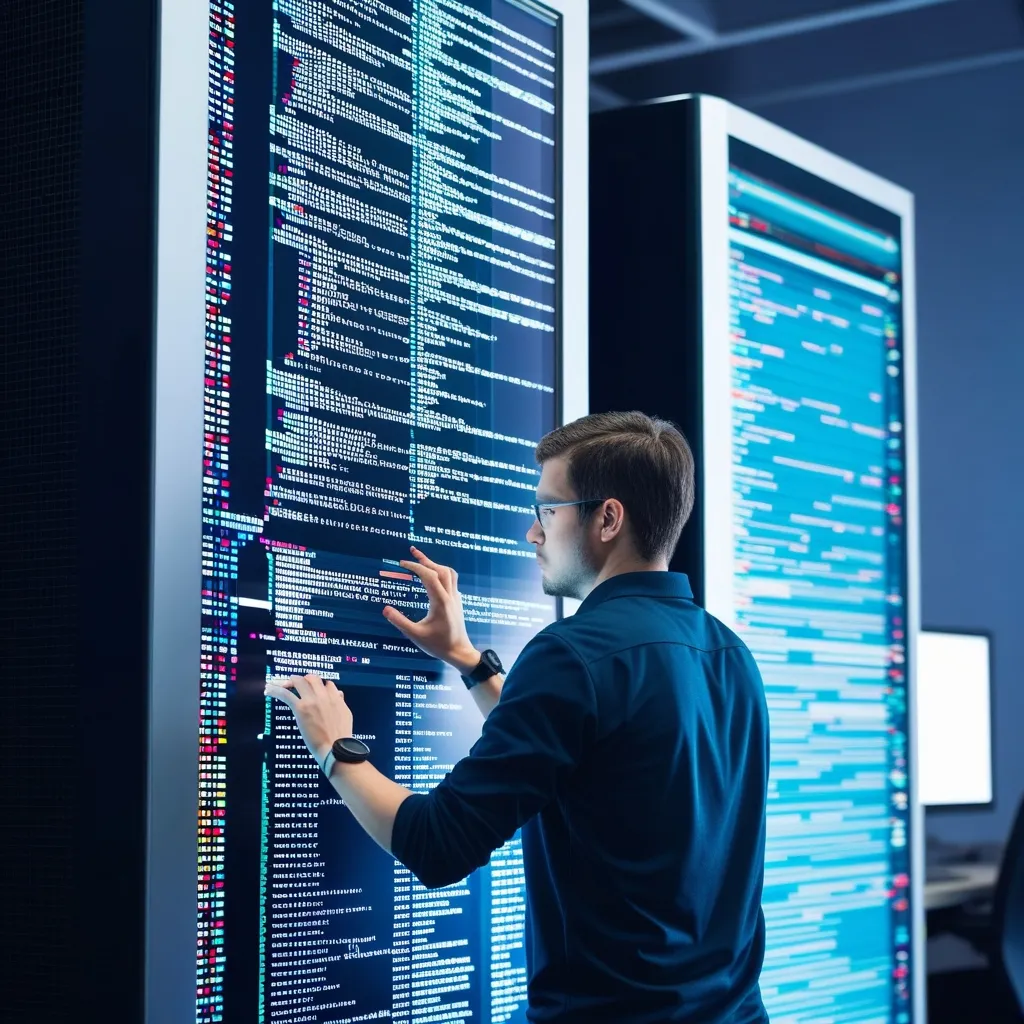Alright, so let’s dive into the world of Masonite, a fantastic developer-centric MVC framework that’s perfect for anyone looking to quickly and efficiently build robust web applications. Inspired by the architectural patterns of Ruby on Rails and Laravel, Masonite brings the Model-View-Controller (MVC) paradigm to Python. It’s a solid choice for beginners and seasoned developers alike.
Getting started with Masonite is a breeze. First off, you’ll need to set up a virtual environment and install Masonite using pip. Here’s how you do it:
python -m venv venv
source ./venv/bin/activate
pip install masonite
Easy-peasy, right? Once Masonite is all set up, you can spin up a new project using the craft command. It’s a nod to the rails command in Ruby on Rails or artisan in Laravel:
craft new myproject
cd myproject
craft install
This gets your project directory ready with all the necessary files and dependencies. Now, let’s break down what your new project structure will look like. Masonite sticks to a conventional MVC structure, making it super intuitive to navigate and maintain:
- app: Here you’ll find your application code, including controllers, models, and views.
- http: This is where your controllers live.
- models: This home for your database models.
- views: Stores your HTML templates.
- config: Configuration files for your application.
- resources: All your assets, like CSS, JavaScript, and static files.
- routes: Defines the routing for your application.
When it comes to creating controllers and views, Masonite makes it a walk in the park. Controllers, which handle your app’s business logic, can be created using the craft command:
craft controller MyController
This spins up a MyController.py file in the app/http directory. Here’s an example of a simple controller:
from masonite.controllers import Controller
from masonite.request import Request
class MyController(Controller):
def show(self, request: Request):
return "Hello, World!"
Views in Masonite are HTML templates showing data to users. You create these in the resources/templates directory. For instance, if you have a show.html template, you can render it from your controller like so:
from masonite.controllers import Controller
from masonite.request import Request
from masonite.views import View
class MyController(Controller):
def show(self, request: Request):
return View('show', {'message': 'Hello, World'})
Routing ties everything together in Masonite, defined in the routes/web.py file. Adding routes is pretty straightforward; it maps URLs to specific controller methods. Check this out:
from masonite.routes import Route
ROUTES = [
Route.get('/hello', 'MyController@show'),
]
When someone hits the /hello URL, the show method of the MyController kicks in. Neat, right?
Now, let’s talk databases. Masonite supports various ones, like MySQL, PostgreSQL, and SQLite. To set up your database, head to the config/database.py file. Here’s how you’d configure a MySQL database:
DATABASES = {
'default': 'mysql',
'mysql': {
'host': '127.0.0.1',
'port': 3306,
'user': 'your_user',
'password': 'your_password',
'database': 'your_database',
}
}
Creating models is just as simple with the craft command:
craft model MyModel
This generates a MyModel.py file in the app/models directory. Here’s an example model:
from masoniteorm.models import Model
class MyModel(Model):
__fillable__ = ['name', 'email']
Managing changes to your database schema is a cinch with migrations. You can create a new migration with another craft command:
craft migration create_my_table
This command makes a migration file in the databases/migrations directory. Check out this example migration that creates a table:
from masoniteorm.migrations import Migration
class CreateMyTable(Migration):
def up(self):
self.schema.create('my_table', self.schema.table(
self.schema.increments('id'),
self.schema.string('name', 50).nullable(),
self.schema.string('email', 100).nullable(),
))
def down(self):
self.schema.drop('my_table')
And if you’re wondering about authentication, Masonite has you covered with a robust system you can set up with a single command:
craft auth
This command brings in all the necessary models, controllers, and views for authentication. You can tweak it to your heart’s content to fit your needs.
One of Masonite’s standout features is its solid documentation and active community. With over 600 pages of detailed docs filled with clear examples and simple explanations, you’ll never feel lost. The community is lively on platforms like Slack, Twitter, and even YouTube, making it easy to get help when you need it.
Masonite’s design is all about being extensible and flexible. It supports plenty of features out-of-the-box, such as email notifications, background jobs, uploads, and web sockets. This means less boilerplate code and faster development times.
In summary, Masonite is a developer’s dream for building web applications in Python. Its MVC architecture, extensive documentation, and supportive community make it a superb choice, no matter your experience level. Whether you’re whipping up a simple task tracker or a complex enterprise application, Masonite gives you the tools and structure you need. Why not give Masonite a spin and see how it can turbocharge your web development process?