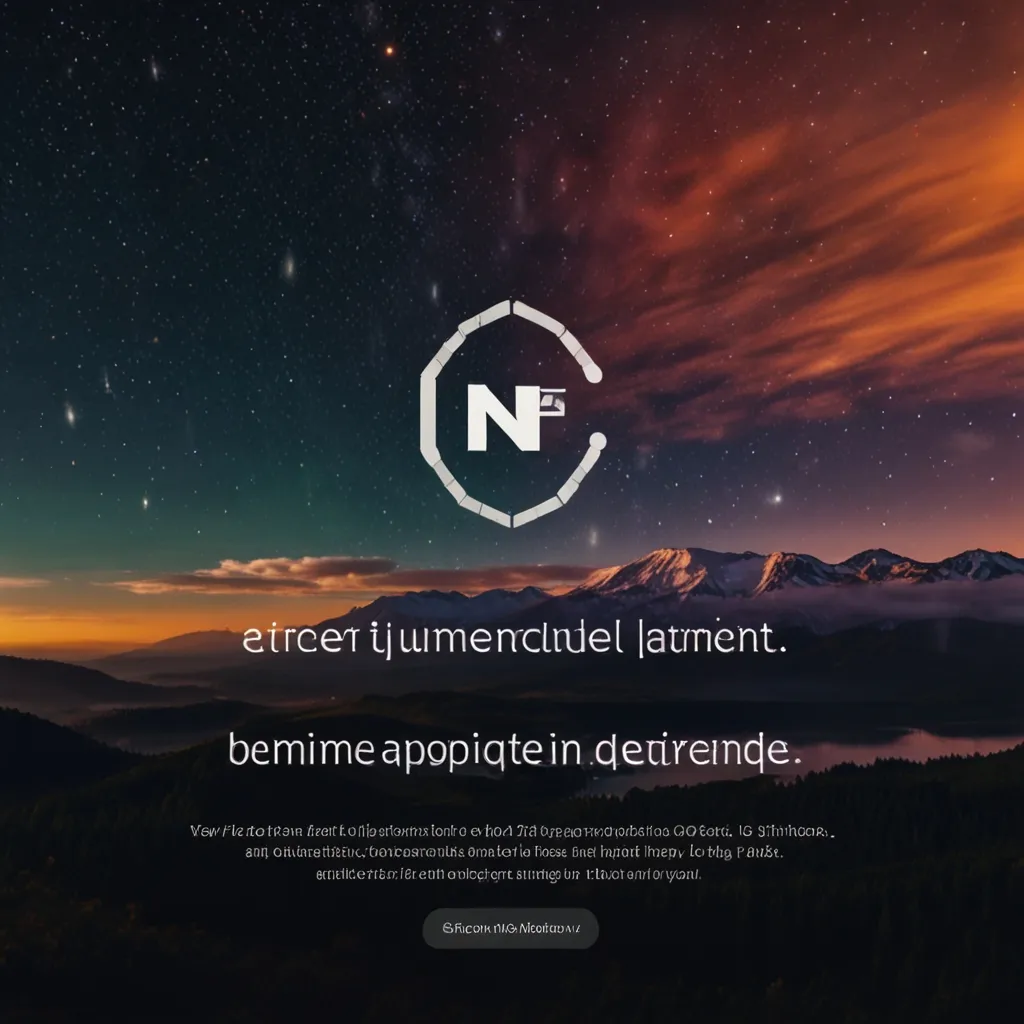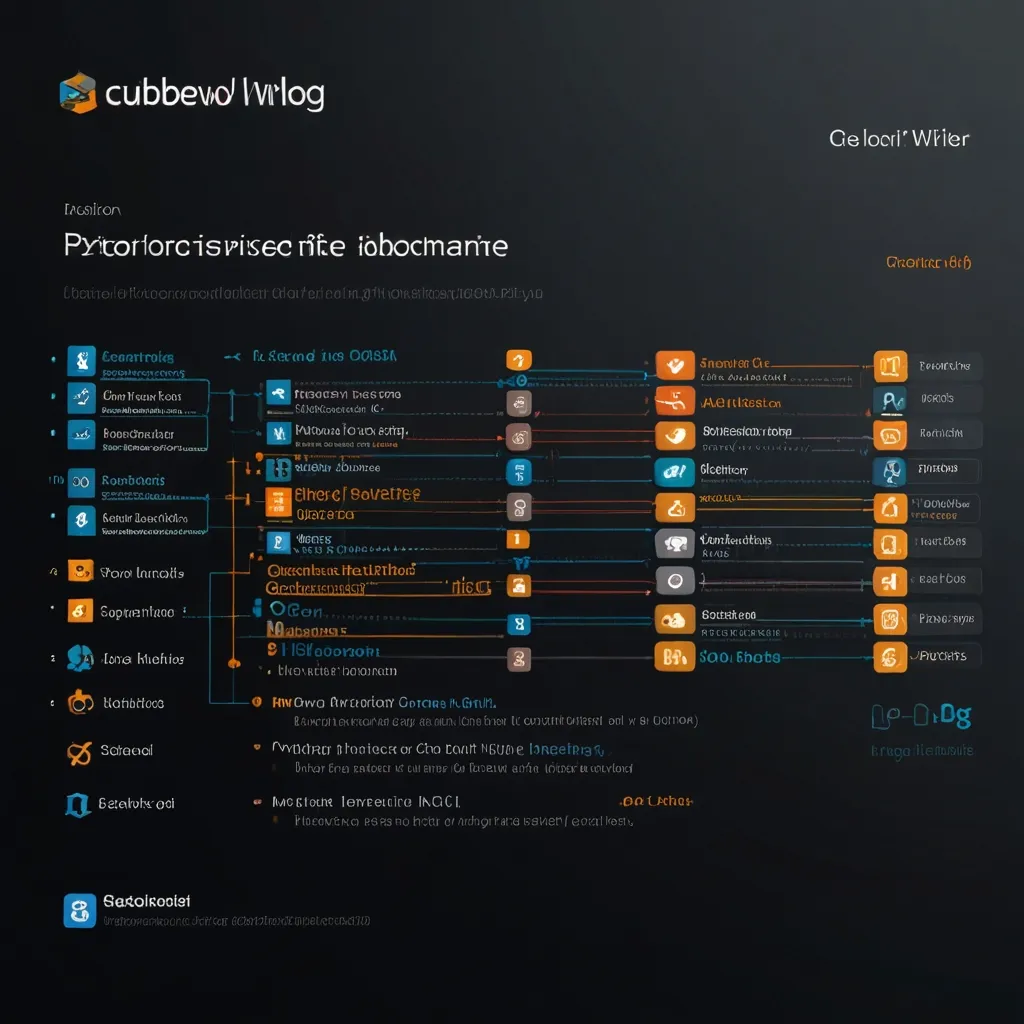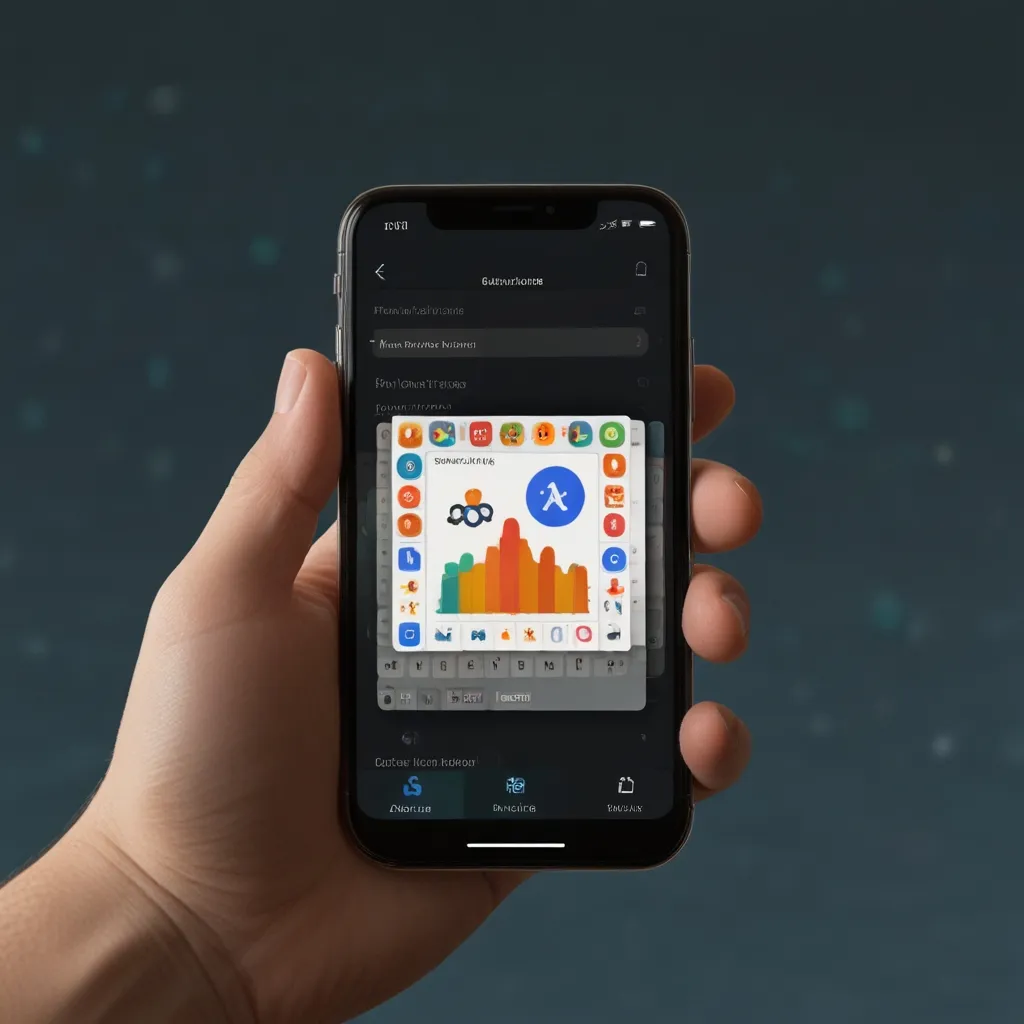In today’s web development arena, the divide between web and desktop applications is almost non-existent. Thanks to tools like NW.js, developers can now build native desktop applications using familiar web technologies. Let’s dive into NW.js and see how it helps make powerful desktop applications.
So, what’s NW.js all about? NW.js is an open-source project that basically lets you create desktop applications with HTML, CSS, and JavaScript. Think of it as a superpower combining Node.js and Chromium, the engine behind Google’s Chrome browser. The result? An awesome platform for crafting cross-platform desktop apps. You’ll be able to run these apps on Windows, macOS, and Linux without a hitch.
One of the coolest things about NW.js is how it simplifies your project setup. The main entry point can be an HTML file or a JavaScript script—the choice is yours. You just need to specify this entry point in the package.json file. NW.js will either open it in a browser window or execute the script as the main window of your app. For instance, include an index.html in your package.json like this:
{
"main": "index.html",
"name": "My NW.js App",
"version": "1.0.0"
}
Moving on to the build system, NW.js uses Chromium directly. This means all the fancy features of a modern web browser are at your disposal when you’re building your app. Pretty convenient, right? You can package your web app into a standalone desktop application without much hassle.
Now, let’s talk about Node integration. This is where NW.js really shines. It allows Node.js modules and APIs right within your web application. This translates to file system operations, network requests, and more, all from within your web pages. For example, you can read and write files using the fs module:
const fs = require('fs');
fs.readFile('path/to/file.txt', 'utf8', (err, data) => {
if (err) {
console.error(err);
return;
}
console.log(data);
});
Another nifty feature is the multi-context setup in NW.js. This allows Node.js code to run concurrently with your web application. It’s a game-changer for building complex desktop applications that require both web and Node capabilities.
Ah, the inevitable comparison with Electron—a topic every developer seems to love. While both NW.js and Electron are popular for creating cross-platform desktop apps, they have their differences. For one, in NW.js, you can specify the entry point as either an HTML file or a JavaScript script in the package.json file. In Electron, it’s always a JavaScript script.
When it comes to their build systems, NW.js utilizes Chromium directly. Electron uses libchromiumcontent to access Chromium’s Content API. This subtle difference impacts how Node integration is managed. NW.js needs to patch Chromium for Node integration in web pages, which can be complex, while Electron integrates the libuv loop with the platform’s message loop, dodging the need to hack Chromium.
The concept of multi-contexts is also unique to NW.js. Electron doesn’t introduce a new JavaScript context in web pages, which simplifies things as you don’t have to manage multiple contexts.
So, ready to use NW.js for your desktop applications? Here’s how to get rolling:
First, install NW.js. Download the SDK build from the official website. Make sure you grab the version with DevTools included, essential for debugging.
Next, set up your project. Create a new directory and a package.json file to hold your app’s metadata, including the entry point. Then, start building your application using HTML, CSS, and JavaScript. You can use any framework or library you’re comfy with, such as React or Angular.
Need Node.js? No sweat. You can integrate Node.js by requiring its modules in your JavaScript files. For instance, to create a server with the http module:
const http = require('http');
http.createServer((req, res) => {
res.writeHead(200, {'Content-Type': 'text/plain'});
res.end('Hello World\n');
}).listen(3000, () => {
console.log('Server running at http://localhost:3000/');
});
Finally, package your application into a standalone executable. The process varies by operating system, so check the NW.js documentation for detailed steps.
Let’s make things more interesting by building a simple chat app using NW.js and CometChat, a real-time communication platform.
First off, set up your project. Create a new directory and initialize it with npm init.
Next, install the necessary dependencies, CometChat and NW.js, with the following:
npm install @cometchat-pro/chat @cometchat-pro/core --save
Now, create an index.html file as your app’s entry point. It might look something like this:
<!DOCTYPE html>
<html lang="en">
<head>
<meta charset="UTF-8">
<meta name="viewport" content="width=device-width, initial-scale=1.0">
<title>Chat App</title>
</head>
<body>
<h1>Chat App</h1>
<div id="chat-container"></div>
<script src="script.js"></script>
</body>
</html>
Next up is the JavaScript file, script.js, handling the chat functionality with CometChat. Here’s an example:
const CometChat = require('@cometchat-pro/chat');
CometChat.init("YOUR_APP_ID").then(
() => {
console.log("CometChat Initialization completed");
CometChat.login("YOUR_USER_ID", "YOUR_AUTH_KEY").then(
(user) => {
console.log("Login successful:", user);
CometChat.getMessageList().then(
(messageList) => {
const chatContainer = document.getElementById("chat-container");
messageList.forEach((message) => {
const messageElement = document.createElement("div");
messageElement.textContent = message.text;
chatContainer.appendChild(messageElement);
});
},
(error) => {
console.log("Error fetching messages:", error);
}
);
},
(error) => {
console.log("Login failed with exception:", error);
}
);
},
(error) => {
console.log("Initialization failed with exception:", error);
}
);
Lastly, package your application using NW.js tools into a standalone executable.
Voila! NW.js offers a kickass way to build native desktop applications using web technologies. By blending Node.js and the Chromium engine’s muscle, you can whip up robust, feature-rich apps effortlessly across different systems. Whether it’s a simple chat app or a complex enterprise solution, NW.js has got your back with the tools and flexibility you need to succeed.
Get comfy with NW.js, dig into its extensive docs, and leverage community resources. With some practice and a pinch of patience, you’ll harness the power of this brilliant runtime environment, letting your applications shine with top-notch quality and performance.