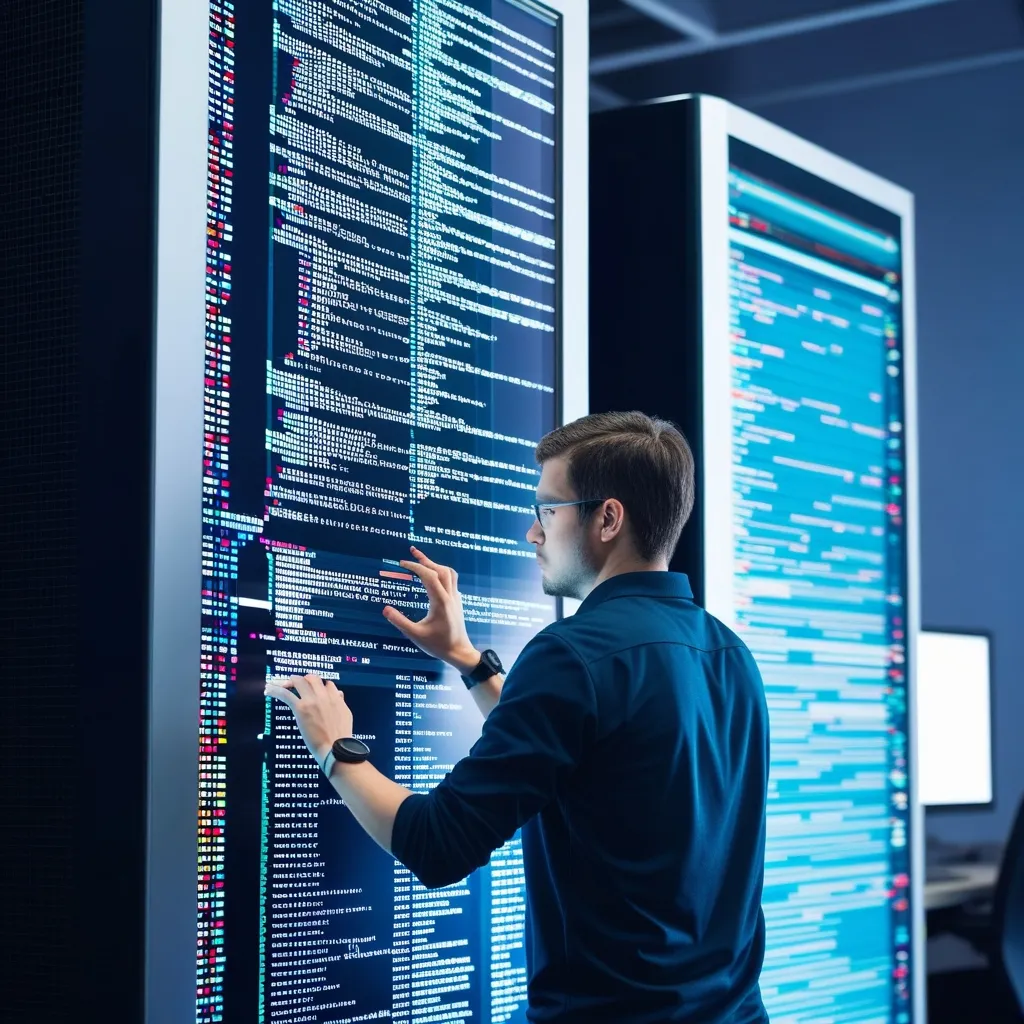Debugging is a crucial part of software development, especially when it comes to Java. Java developers have a bunch of advanced techniques in their toolkit to make this process more efficient. Two heavy hitters in the Java debugging world are the Java Debugger (JDB) and remote debugging. Let’s break down how these tools can help you track down and squash those pesky bugs in your Java applications.
The Java Debugger (JDB) is like your trusty sidekick in debugging. It’s a command-line tool you get with the Java Development Kit (JDK). Super handy, it lets you set breakpoints, check out variables, and step through your code. Makes it way easier to pinpoint and fix issues.
Picture this: you’ve written some Java code, but you, my friend, are dealing with an annoying bug. Fire up JDB with a quick command:
jdb MyClass
Boom, you’re in the JDB prompt. You can set a breakpoint at a specific line or method:
stop at MyClass:10
You’ve now set a breakpoint at line 10 in the MyClass class. Next step, get your program running:
run MyClass
JDB halts at the breakpoint, giving you the chance to inspect variables and carry on execution step by step. For instance, use the step command to go line by line:
step
Or, if you want to skip over method calls, go with:
next
And to check out the value of a variable, do:
print myVariable
These commands turn JDB into a powerhouse for debugging Java apps straight from the command line.
Now, let’s talk remote debugging. This one’s a lifesaver when you’re up against issues on a server or in a distributed system. Remote debugging lets you hook into a running Java application on a remote machine and debug it as if it were right there on your local computer.
To kick off remote debugging, you’ve got to enable debug mode on your Java application. Here’s how you can do it with the Oracle HotSpot JVM:
java -Xdebug -Xrunjdwp:transport=dt_socket,address=8000,server=y,suspend=y MyClass
This command gets your Java app running with debugging enabled on port 8000. Then, you can connect to this running app from your IDE or another debugging tool. In IntelliJ IDEA, for example, you set up a remote debugging configuration. Go to Run -> Edit Configurations..., choose the Remote template, and stick in the port (8000 in this case). Set up breakpoints in your code, start the debug configuration, and you’re good to go. When the application runs, the debugger halts at those breakpoints, letting you poke around the variables and step through the code.
What’s cool about JDB is that while it’s a command-line tool, you can use it for remote debugging too. Imagine you’re debugging an app running on a server and don’t have the luxury of an IDE. Connect JDB to the remote app with:
jdb -connect com.sun.jdi.SocketAttach:hostname=localhost,port=8000
And just like magic, you’re connected to the remote application on port 8000. Use JDB commands to set breakpoints, step through code, and check out variables just like you would in a local session.
But wait, there’s more! Beyond the basics of JDB and remote debugging, there are some advanced tricks to make your debugging sessions smoother.
One of these nifty techniques involves the Variables view and Expression Evaluation. Peeking at variable values throughout your code is super helpful. Ditch the print statements and use the Variables view in your IDE to see these values right there. If you’re using IntelliJ IDEA, the Variables tab under the Debug window lets you check and tweak variable values without touching your code.
Plus, with the Evaluate Expression editor, you get a sandbox to test out code changes and variables. Handy when you’re not sure your changes are spot-on.
When working with remote teams, collaborative debugging is a godsend. Tools like IntelliJ IDEA let multiple devs collaborate on debugging sessions, boosting productivity and sharing knowledge to squash those complex bugs faster.
And here’s a pro tip: nip debugging nightmares in the bud with thorough testing and validation from the get-go. Write solid unit tests and integration tests to make sure your code behaves under all sorts of conditions. This way, you’re not just firefighting bugs at the end.
Think about how you’d tackle a real-world scenario, like developing a web app that runs on a remote server. You’ve deployed it, but there’s a nasty issue you can’t seem to replicate locally. Here’s your game plan:
- Enable remote debugging on your server by adding the right JVM options to your startup script:
java -Xdebug -Xrunjdwp:transport=dt_socket,address=8000,server=y,suspend=y MyWebApp
-
Set up a remote debugging configuration in your IDE, pointing to the server and port you used.
-
Start the remote debugging session. Attach the debugger like a pro.
-
Reproduce the issue on the remote server, and all eyes on those breakpoints. The debugger stops, giving you a window into your app’s state to track down the root cause.
-
Fix the code, redeploy the app, and check if the issue’s history.
Debugging is an integral part of software development. By using tools like JDB and remote debugging, you can streamline this process, cutting down the time spent finding and fixing bugs. From small local projects to sprawling distributed systems, these tools give you the power and flexibility you need to hunt bugs effectively. So, get out there and make your Java applications bug-free and unstoppable!