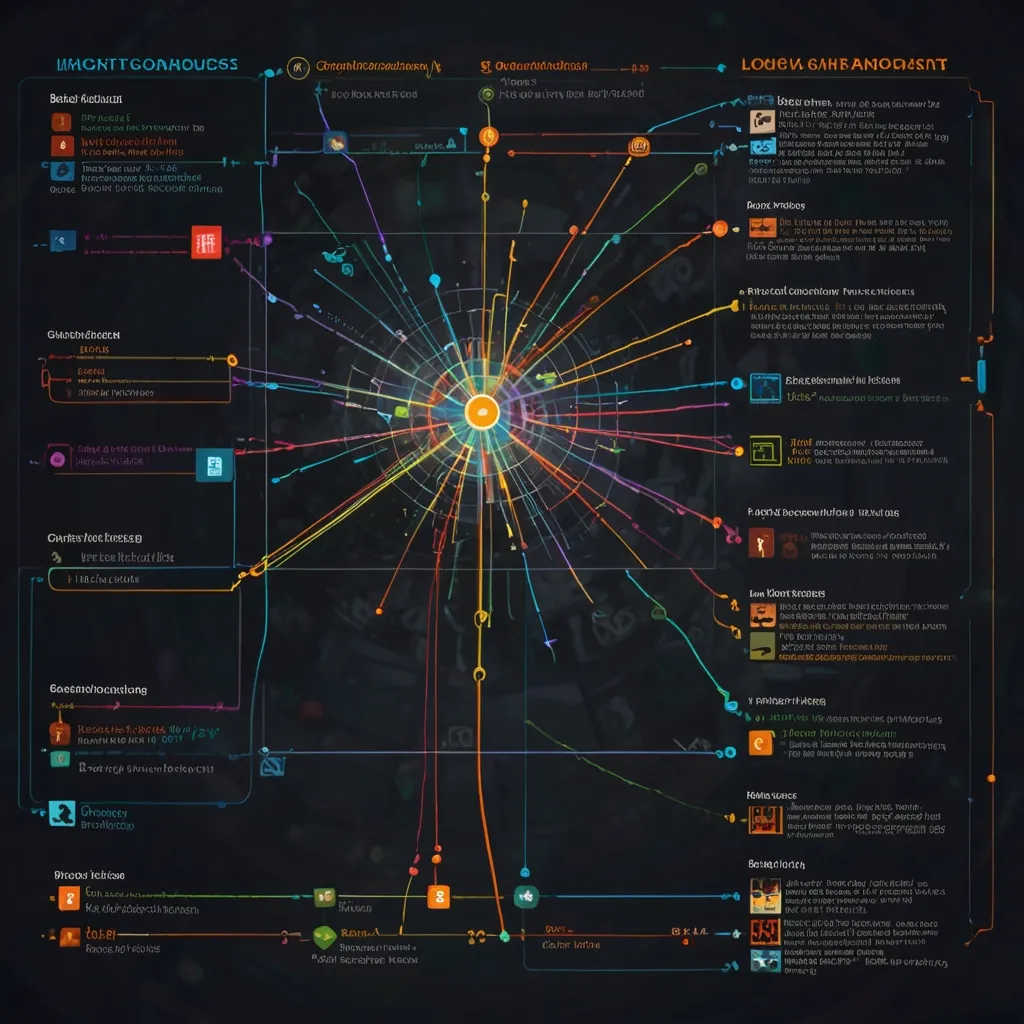Augmented reality (AR) has come a long way since its inception, and now, with tools like AR.js, creating immersive experiences is more accessible than ever. As a developer who’s been tinkering with AR for years, I can tell you that AR.js is a game-changer. It’s an open-source library that lets you build AR experiences for the web, no app required!
Let’s dive into how you can create your own custom AR experience using AR.js. Trust me, it’s easier than you might think, and the results can be mind-blowing.
First things first, you’ll need to set up your development environment. AR.js works with Three.js, so you’ll want to include both libraries in your project. Here’s a basic HTML setup to get you started:
<!DOCTYPE html>
<html>
<head>
<script src="https://aframe.io/releases/1.2.0/aframe.min.js"></script>
<script src="https://raw.githack.com/AR-js-org/AR.js/master/aframe/build/aframe-ar.js"></script>
</head>
<body style="margin: 0; overflow: hidden;">
<a-scene embedded arjs>
<!-- We'll add our AR content here -->
</a-scene>
</body>
</html>
Now that we have our basic structure, let’s add some AR magic. One of the coolest features of AR.js is marker-based AR. This means you can trigger AR content when your camera sees a specific image or pattern. It’s like bringing print media to life!
To create a marker, you’ll need to generate a pattern file. There are online tools available for this, or you can use the AR.js Marker Training tool. Once you have your pattern, you can add it to your scene like this:
<a-marker type="pattern" url="path/to/your/pattern-marker.patt">
<a-box position="0 0.5 0" material="color: red;"></a-box>
</a-marker>
This code will display a red cube floating above your marker when it’s detected by the camera. Pretty cool, right? But we can do so much more!
Let’s say you want to create an interactive AR experience for a science museum. You could place markers next to exhibits and have 3D models pop up when visitors scan them with their phones. Here’s how you might add a rotating Earth model:
<a-marker type="pattern" url="path/to/earth-marker.patt">
<a-entity
gltf-model="path/to/earth-model.gltf"
scale="0.1 0.1 0.1"
rotation="0 0 0"
animation="property: rotation; to: 0 360 0; loop: true; dur: 10000">
</a-entity>
</a-marker>
This code loads a 3D model of the Earth (you’ll need to provide your own GLTF file) and sets it to rotate continuously. Visitors can walk around the marker and see the Earth from all angles. It’s a great way to make learning more engaging and interactive.
But AR isn’t just about visual experiences. You can also incorporate audio to create a more immersive environment. Let’s add some space sounds to our Earth model:
<a-marker type="pattern" url="path/to/earth-marker.patt">
<a-entity
gltf-model="path/to/earth-model.gltf"
scale="0.1 0.1 0.1"
rotation="0 0 0"
animation="property: rotation; to: 0 360 0; loop: true; dur: 10000">
</a-entity>
<a-entity sound="src: url(path/to/space-ambience.mp3); autoplay: true; loop: true"></a-entity>
</a-marker>
Now, when the Earth appears, visitors will hear the ambient sounds of space, creating a more captivating experience.
One of the things I love about AR.js is how it allows for user interaction. You can add event listeners to your AR elements, allowing users to click, drag, or perform other actions. Here’s an example of how you might add interactivity to our Earth model:
AFRAME.registerComponent('change-color-on-click', {
init: function () {
var el = this.el;
el.addEventListener('click', function () {
el.setAttribute('material', 'color', this.getRandomColor());
});
},
getRandomColor: function () {
return '#' + Math.floor(Math.random()*16777215).toString(16);
}
});
Then, you can add this component to your Earth model:
<a-entity
gltf-model="path/to/earth-model.gltf"
scale="0.1 0.1 0.1"
rotation="0 0 0"
animation="property: rotation; to: 0 360 0; loop: true; dur: 10000"
change-color-on-click>
</a-entity>
Now, when users tap on the Earth, it will change to a random color. This kind of interactivity can make your AR experiences more engaging and memorable.
But what if you want to create more complex interactions? AR.js plays well with other JavaScript libraries, so you can incorporate things like physics simulations or data visualizations. For example, you could use the D3.js library to create a dynamic population graph that appears next to your Earth model:
AFRAME.registerComponent('population-graph', {
init: function () {
// Set up D3.js graph here
var svg = d3.select(this.el).append("svg")
.attr("width", 300)
.attr("height", 200);
// Add your D3.js code to create the graph
}
});
Then add it to your scene:
<a-marker type="pattern" url="path/to/earth-marker.patt">
<a-entity
gltf-model="path/to/earth-model.gltf"
scale="0.1 0.1 0.1"
rotation="0 0 0"
animation="property: rotation; to: 0 360 0; loop: true; dur: 10000">
</a-entity>
<a-plane position="1 0 0" rotation="-90 0 0" width="1" height="0.5" color="#CCC" population-graph></a-plane>
</a-marker>
This would display a population graph next to your Earth model, updating in real-time as the data changes. It’s a powerful way to combine AR with data visualization.
One of the challenges with AR is ensuring a smooth user experience across different devices and browsers. AR.js does a lot of the heavy lifting for you, but there are still some best practices to keep in mind. Always test your AR experiences on a variety of devices and browsers. Pay attention to performance, especially if you’re loading large 3D models or complex animations.
It’s also important to consider the user’s environment. Not everyone will be using your AR experience in ideal lighting conditions or with a steady hand. Consider adding features like image stabilization or adjustable brightness to make your AR content more accessible.
As you dive deeper into AR development, you’ll find that the possibilities are nearly endless. You could create AR business cards that display your portfolio when scanned, or develop educational apps that bring textbook illustrations to life. I once worked on a project for a real estate company that allowed potential buyers to see how different furniture layouts would look in empty apartments. The clients loved it!
Remember, the key to creating great AR experiences is to focus on the user. What will make their experience more enjoyable, informative, or useful? How can you use AR to solve real problems or enhance existing processes?
As AR technology continues to evolve, we’re seeing exciting developments in areas like SLAM (Simultaneous Localization and Mapping) and machine learning-enhanced AR. These technologies are pushing the boundaries of what’s possible with web-based AR, allowing for more complex and immersive experiences.
In conclusion, AR.js provides a powerful and accessible way to create custom AR experiences for the web. Whether you’re a seasoned developer or just starting out, there’s never been a better time to dive into AR development. So go ahead, give it a try! Who knows? You might just create the next big AR sensation. Happy coding!